WooCommerce Popup Notifications display recent orders and create a sense of busy shop. Get more sales by informing your prospective customers when and what products have been recently bought in your store.
Add refined popup notifications to your site in a minute. Attract visitors with promo codes and discounts, add the countdown, and expose new products. Promote products, personalize messages, and create your own design.
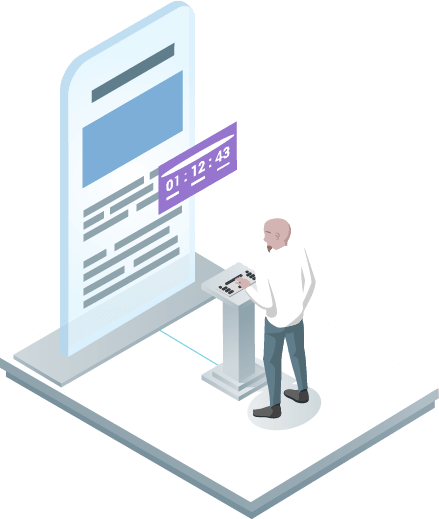
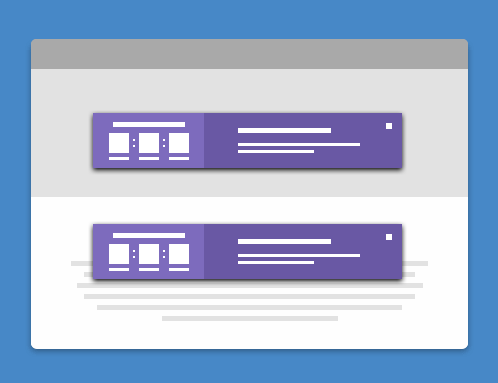
Reviews
There are no reviews yet.