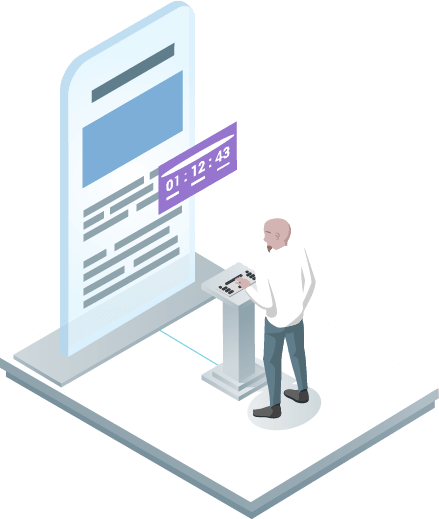There are 2 different ways to add a popup to your site using code: table shortcode and table PHP code
Popup shortcode can be found on the left navigation menu if you click “Show All Notifications”

You can also find popup shortcode and PHP code if you open Notification to change settings. Simply choose a necessary code from the drop-down menu and copy the code.

In order to insert the notification, you need:
- Copy the shortcode.
- Paste the shortcode into your post or page and Popup Notification by Woobewoo will automatically create a notification on your page according to its settings
- The PHP code can be inserted at any place of the page code. Besides, it can be inserted in the code of template of the theme – to display on all pages.