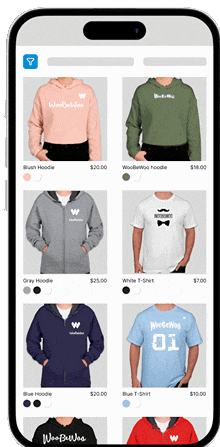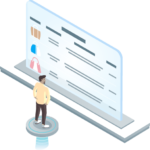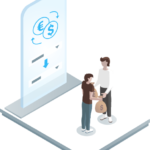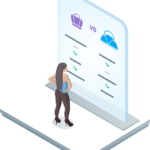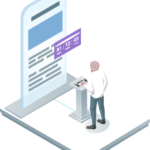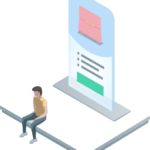A Comprehensive Guide on How to **Hide Products** in **WooCommerce**
WooCommerce is a powerful eCommerce platform that allows businesses to create dynamic online stores. However, there may be instances when you want to hide products from certain users or during specific times. Whether it’s for seasonal items, exclusive deals, or simply for inventory management, hiding products can be essential for maintaining a streamlined shopping experience.
In this comprehensive guide, we will explore various methods to hide products in WooCommerce, ensuring your store remains user-friendly and organized.
Why Hide Products in WooCommerce?
Before diving into the how-to, let’s understand why one might need to hide products:
- **Seasonal Products**: Hide products that are not currently available to prevent customer confusion.
- **Exclusive Items**: Offer exclusive items to specific customer groups.
- **Inventory Management**: Temporarily hide out-of-stock items.
- **Pre-Launch or Teaser**: Hide upcoming products until you’re ready for a big reveal.
- **Step 1**: Navigate to your WordPress dashboard, go to **Products** > **All Products**.
- **Step 2**: Identify the product you wish to hide and click on **Edit**.
- **Step 3**: In the **Product Data** section, find the **Catalog Visibility** option.
- **Step 4**: Click on the **Edit** link next to Catalog visibility.
- **Step 5**: Select **Hidden** to ensure the product is not displayed in your shop or search results.
- **Step 6**: Save the changes.
- **Step 1**: Install a WooCommerce shortcode plugin if not already available.
- **Step 2**: Use the shortcode `` to manage product visibility.
-
WBW Plugins
WooCommerce Product Filter
From: $59.00 / year Select options This product has multiple variants. The options may be chosen on the product page -
WBW Plugins
WooCommerce Product Table
From: $49.00 / year Select options This product has multiple variants. The options may be chosen on the product page -
WBW Plugins
WooCommerce Currency Switcher
From: $49.00 / year Select options This product has multiple variants. The options may be chosen on the product page
-
- **Step 1**: Install a plugin like **WooCommerce Members Only** or **User Role Editor**.
- **Step 2**: Configure the settings to allow or Explore this article on How To Edit Woocommerce With Elementor restrict product visibility based on user roles.
Methods to **Hide Products** in **WooCommerce**
1. **Hide Products** Using Catalog Visibility
WooCommerce provides built-in settings to manage the visibility of products in your store.
2. **Hide Products** Using Shortcodes
Another method involves using shortcodes to control product visibility.
This method is particularly useful for hiding products on specific pages while still allowing them to be accessed via direct URL.
3. **Hide Products** Based on User Roles
Sometimes, you may want certain products to be visible only to specific user groups.
By managing visibility based on user roles, you can offer exclusive products to members or registered users.
4. **Hide Products** Using PHP Code
For those comfortable with coding, PHP can be used to hide products programmatically.
add_action('pre_get_posts', 'hide_products_from_shop_page'); function hide_products_from_shop_page( $query ) { if ( is_shop() && $query->is_main_query() && !is_admin() ) { // Enter product IDs you wish to hide $query->set( 'post__not_in', array(123, 456) ); } Read more about How To Enable Rest Api In Woocommerce }
- **Step 1**: Add the above code to your theme’s `functions.php` file.
- **Step 2**: Replace `123, 456` with the IDs of the products you wish to hide.
5. **Hide Products** Using CSS
If you need a quick fix without affecting the backend, CSS can be a handy tool.
- **Step 1**: Go to **Appearance** > **Customize** > **Additional CSS**.
- **Step 2**: Add the following code:
.product-id-123 { display: none; }
- **Step 3**: Replace `123` with your actual product ID.
Conclusion
Hiding products in WooCommerce can be achieved through various methods, depending on your needs. Whether using built-in settings, plugins, shortcodes, PHP code, or CSS, each method offers unique benefits. By effectively managing product visibility, you can enhance the customer experience and maintain a clean and organized online store.
Remember to always test changes on a staging site before applying them to your live store to ensure everything functions smoothly.
Implement these strategies today to efficiently manage and hide products in your WooCommerce store!