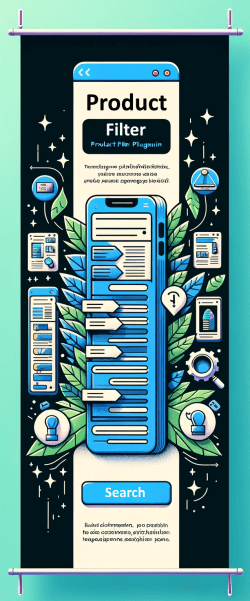– What is WordPress Hook: manage_{$screen->id}_columns
The manage_{$screen->id}_columns hook in WordPress is used to modify the columns displayed on a specific admin screen. This hook allows developers to add, remove, or modify the columns shown in the WordPress admin area for a particular screen.
– Understanding the Hook: manage_{$screen->id}_columns
The manage_{$screen->id}_columns hook is located within the WordPress admin area, specifically on the screen where it is being utilized. It is commonly used in customizing the columns displayed in post types, such as pages, posts, or custom post types.
– Hook Parameters (if applicable): manage_{$screen->id}_columns
The manage_{$screen->id}_columns hook does not accept any specific parameters, as it is used to modify the columns directly on the admin screen based on the screen ID.
– Hook Doesn’t Work: manage_{$screen->id}_columns
If the manage_{$screen->id}_columns hook doesn’t work as expected, it could be due to incorrect usage or conflicts with other code. It’s important to ensure that the hook is being added in the correct location and that any modifications to the columns are properly implemented.
– Best Practices & Usage Notes (if applicable): manage_{$screen->id}_columns
When using the manage_{$screen->id}_columns hook, it’s important to consider the impact on the user experience in the WordPress admin area. Adding or removing columns should be done thoughtfully to enhance usability and not overwhelm users with unnecessary information.
– Usage Example: manage_{$screen->id}_columns
“`php
function custom_post_columns( $columns ) {
$columns[‘author’] = ‘Author’;
return $columns;
}
add_filter( ‘manage_{$screen->id}_columns’, ‘custom_post_columns’ );
“`
In this example, the manage_{$screen->id}_columns hook is used to add an ‘Author’ column to the post type admin screen, providing additional information about the author of each post.