Providing the ability to filter products on your website is essential. A good filter will allow your customers to find the exact post or product they are looking for as quickly as possible, saving time, improving the experience, and therefore increasing conversions by directly accessing the products. WordPress comes with some limited filtering options by default, which in turn has resulted in our WooCommerce Product Filter by WooBeWoo plugin with better filtering options.
WooCommerce Product Filter by WooBeWoo allows you to filter products based on almost any parameters such as price, categories, attributes, tags, ratings, and others.
But our plugin has gone further and offers you integration with the Advanced Custom Field plugin (for the Free version of Product FIlter) and full integration for Custom Post Field UI (for Pro version of Product FIlter)
Let’s say you’ve added a new field to your product, or even created a completely new product type with all kinds of new fields. It would be nice to be able to filter your product type by one or more of these fields
Advanced Custom Field
WooCommerce Product Filter by WooBeWoo is compatible, even in the free version with the Advanced Custom Field plugin.
The Advanced Custom Fields plugin gives you full control over WordPress editing screens and custom field data.
Custom fields are a great opportunity to add any required information about your products. You can also add data that cannot be added to any of the fields that come with WooCommerce by default.
- First, you need to create a custom field that you will use to add data to the Advanced Custom Fields plugin. Navigate to custom fields and click Add New Field Group. Make sure you select the “Products” message type. This is required for the custom field to appear on the add/edit screen for your products.

- Click “Add Field”, add a label, a field name and select the desired field type. You can add the following ACF field types – ‘text’, ‘number’, ‘radio’, ‘select’, ‘button_group’, ‘checkbox’, ‘true_false’, ‘date_picker’, ‘date_time_picker’, ‘time_picker’, ‘color_picker ‘ . Let’s add a True / False field as an example.
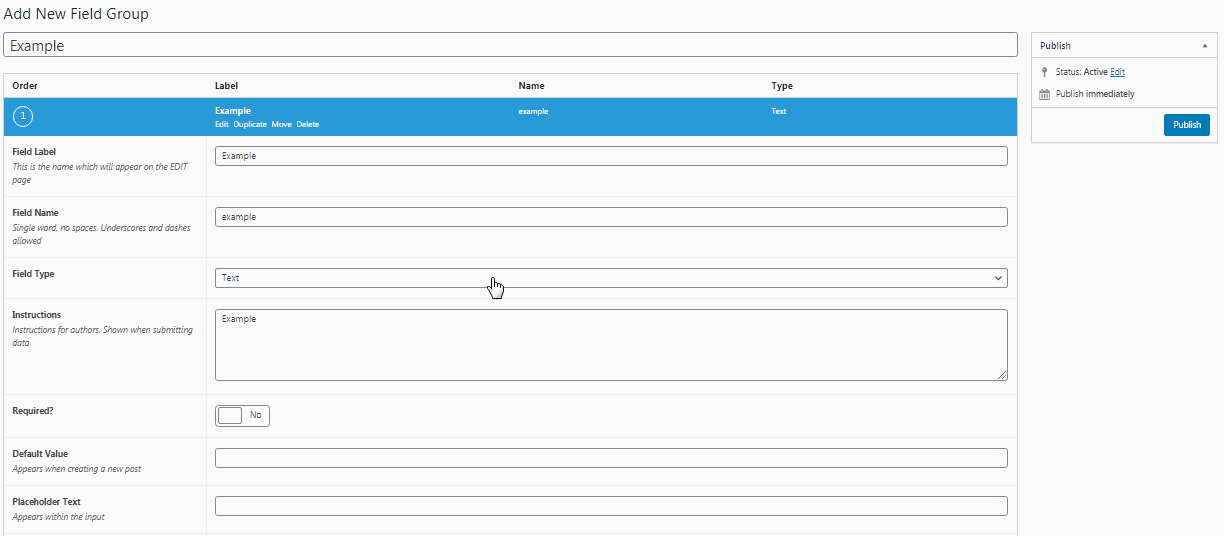
- After you add any type of field, it will appear on the product page. Navigate to Products and click Add / Edit Product. Scroll down to the custom files created and add data and refresh/publish the product page.
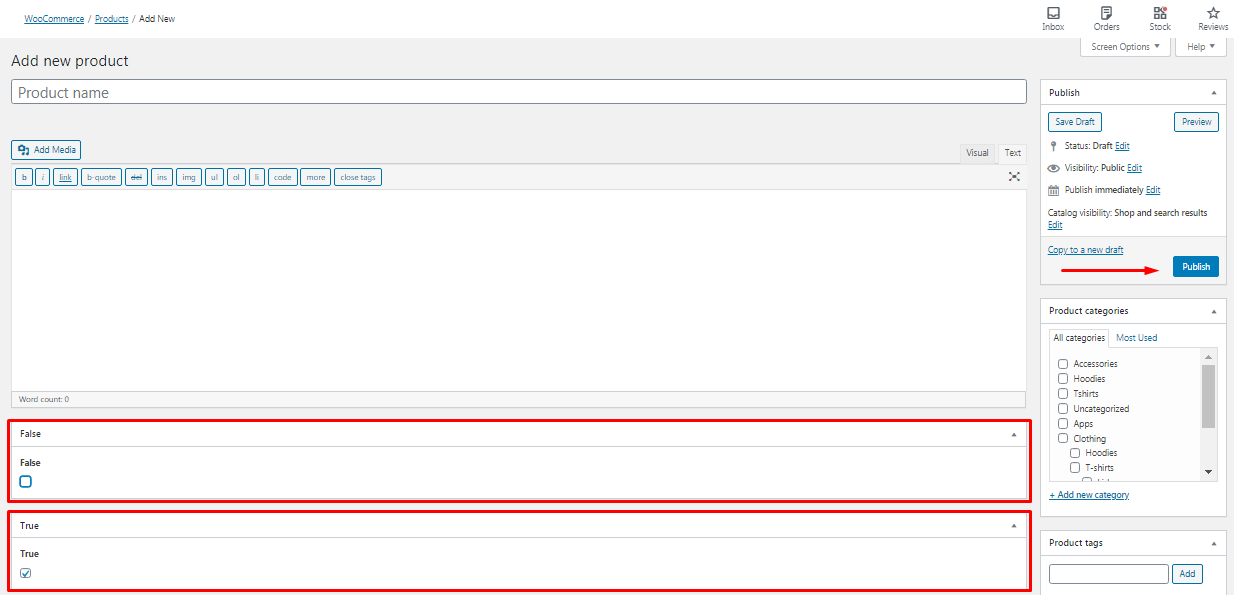
- To display a custom field in a product filter, go to the filter editor. Click Add Attribute Filter and select the required field from the drop-down list.
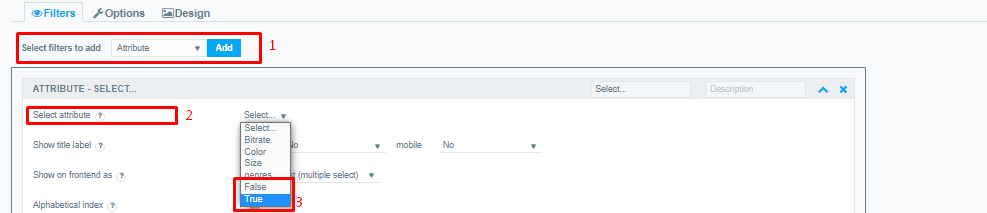
- Now in the preview, you will see a filter for this type of field. Then you can completely customize its options and design. Explore our detailed documentation to find out more
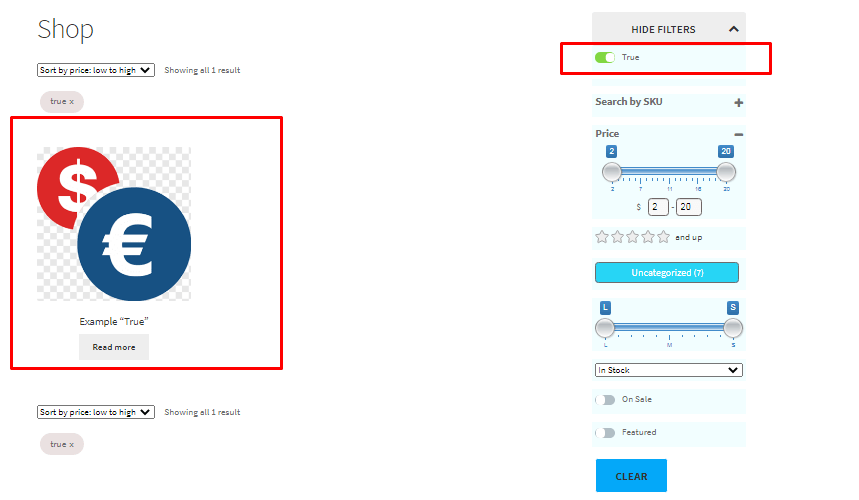
Custom Post Field
WooCommerce Product Filter by WooBeWoo PRO version is fully compatible with the Custom Post Field UI plugin.
This free plugin lets you create a taxonomy and assign it to WooCommerce products or any other type of post. Once you’ve created a custom taxonomy, it will appear on the product page with a checkbox for each taxonomy term. You can add a taxonomy term in the same way as adding categories and display it easily in the product filter.
With taxonomies, you can store and display additional product data. So, they are designed to store reusable information that can be used to group and filter products. You can create a dedicated page listing all products that have a specific custom taxonomy term. You can also use taxonomies to filter products with the WooCommerce Product Filter plugin.
Follow this guide step-by-step to create taxonomies, add them to a product, and display them in a filter:
- Installed the Custom Post Type UI
- Go to CPT UI -> Add / Edit Taxonomies
- Add labels Slug, Singular, and Plural.
- Select “Products” as the post type to attach.
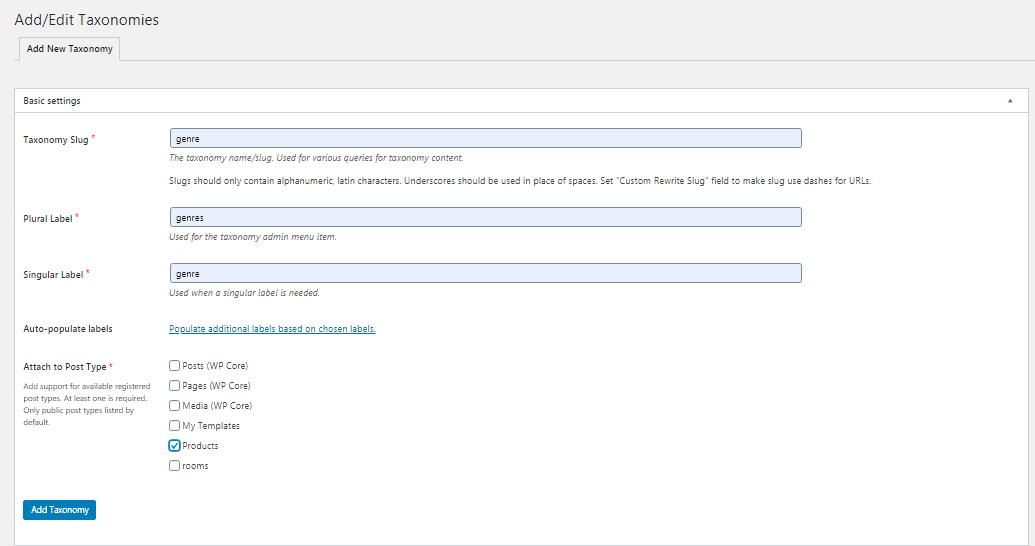
- Make other necessary settings. All detailed instructions you can find in the plugin documentation.
- Click Add Taxonomy. A new taxonomy will now appear on the product page.
- Then just enter the details. For example the genre of music
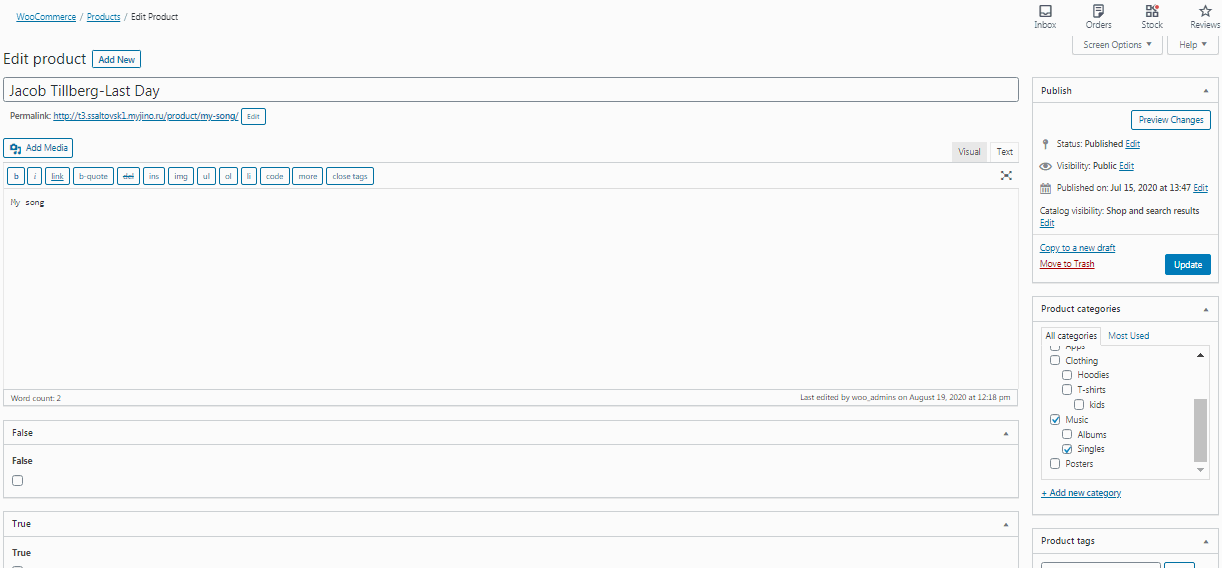
- Next, when creating a product filter, add a filter by Attributes, and in the field select an attribute, select your taxonomy, after which it will be displayed in the preview.
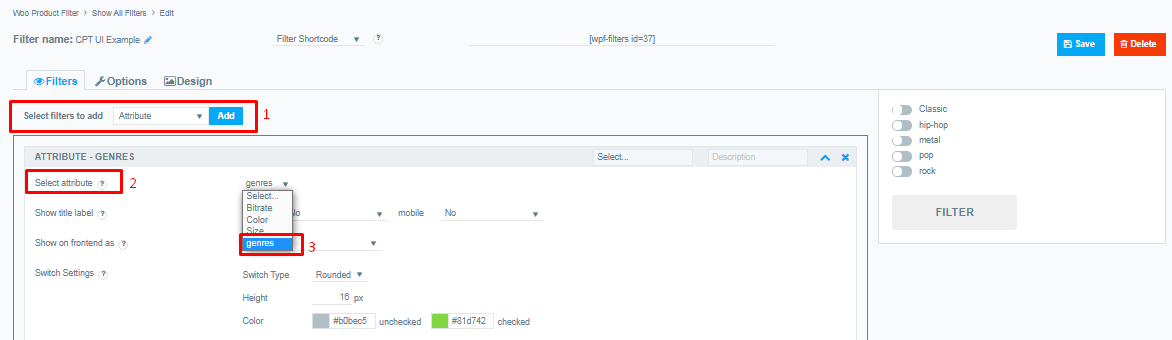
- Now in the preview, you will see a filter for this type of field. Then you can completely customize its options and design. Explore our detailed documentation to find out more
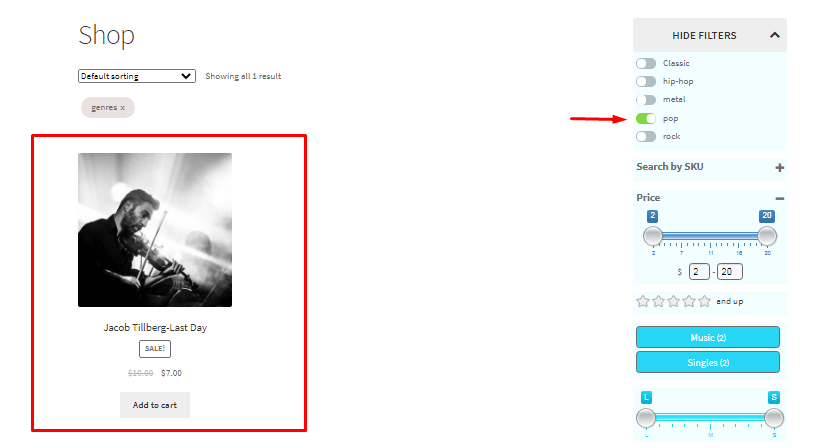
Your store needs Product Filter by WooBeWoo
If you are going to create your first store or already have a store based on WooCommerce, then you need this plugin, which can filter by any product parameter, and now it is fully compatible with these excellent plugins for adding taxonomy and custom fields.
The plugins come with numerous design options that you can from colors to shapes, you can change their appearance. Moreover, you can choose from different types of filters such as slide filters, checkboxes, dropdowns, and others. The more design options you have at your disposal, the more custom websites you can create.
The WooBeWoo team works every day and makes working with WooCommerce very convenient and almost perfect for you. Nowadays it is the best plugin for filtering WooCommerce products.
Get the WooCommerce Product Filter plugin and filter your products online today through your online store. Or use the WooCommerce Product Table plugin to create a new online store and try the filters built inside. Choose the plugin you want and install it now!