Product filter is an interface tool on WooCommerce Online Store website that allows customers to select items that meet specific criteria. Product filters improve site usability: they help you chose the products that meet the customers’ needs. Moreover, a product filter is one of the factors search engines use to rank online stores.
Of course, there are standard WordPress and WooCommerce filters, but they do not allow you to create dynamic filters. In other words, when users select a parameter value in one filter, it does not change the available parameters in the second one based on the user’s selection.
The conclusion? The output of filters with standard tools is inconvenient and not as effective as it could be if you used the right tools (plugins) to display and filter goods efficiently.
Why do you need dynamic filters?
Thanks to dynamic filters, the user is a couple of clicks away from making a purchase. If a large number of results is found, filters help you quickly and accurately limit the output. Customers have to think about writing and refining the search request correctly because the filter will predict each step.
For example:
Let’s suppose you’re selling electronics at your WooCommerce store.
Using dynamic filters, your client can select a specific element in the filter category and the filter will display only the elements of the filter that are connected with that specific category.
Let’s suppose they chose the Cell Phones category, as soon as they do it, they will see the available tags for this category (model, color, storage capacity of a cell phone).
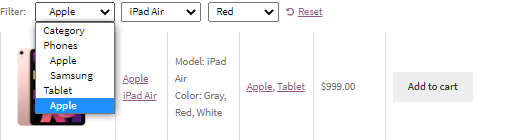
How do dynamic filters work with WooCommerce Product Table?
WooCommerce Product Table plugin fully supports attributes, tags, and categories of the products, as well as user taxonomy. You can display them as a separate column in the product table.
Most importantly, the product table has built-in filters for categories, tags, attributes, customizable taxonomy, and price, which you can add as a drop menu above the table.
You can use dynamic filters in the product table, meaning that your clients can get to a specific product step-by-step and, as a result, purchase it, increasing the conversion rate of your online store.
Possible filtering options, using WooCommerce Product Table:
Turn the filter on and choose the parameters that need to be sorted.
- You can display each parameter as a separate filter.
- Hide search parameters from the table – if you don’t want to display attributes, tags, categories in the table as a column, you can hide them using this option, still using the filter for searching.
- If you add parameters as a column by hand, they won’t be hidden even if the ‘Hide attributes from the table’ parameter is on
- Search by a specific attribute – results include all of the products for which the attribute fits the exact search criteria, for example:
- Customizable taxonomy filter allows classifying information based on customizable taxonomy, created with the help of extended customizable boxes and custom post type user interface.
- The price filter only works if the price column is on. Here you can set a range – if you want to set it up by hand, go to ‘Settings’ and set your price range. You can increase or decrease the number of steps and set different values for each step. You can also set the maximum and minimum price.
Let’s figure out which real WooCommerce stores dynamic filters are best for:
· WooCommerce Electronics Store
As we have mentioned above, for example, you are selling different kinds of electronics, but the conversion rate is too low as your clients can’t find the product they need and will most likely leave your website.
But the dynamic filters in WooCommerce Product Table will easily solve this wide-spread problem.
So, when the client is looking for a tablet, they will have to choose the brand, model, and color of the tablet.
A series of dependent drop-down lists is best here. If the user chooses an Apple model, then only Apple models should be displayed, and the next two drop-down lists of the dynamiс filter should only display colors available for the specific model.
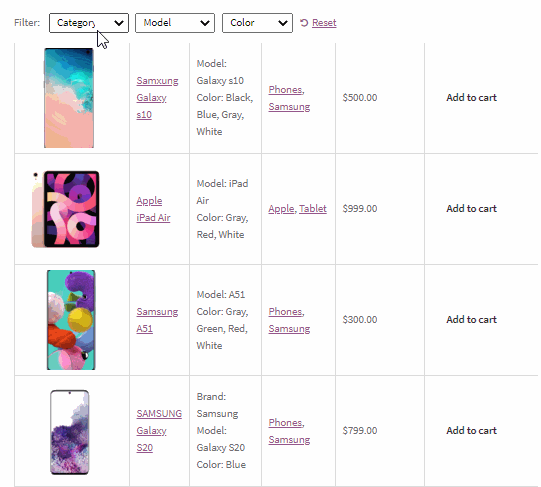
· WooCommerce Brewery Store
Let’s assume that you are selling craft beer from different kinds of malt. If the client chooses Pilsner, then the filter ‘Country’ should only contain the countries where there is beer made of Pilsner malt kind.
Thus, the customer doesn’t have to scroll and search till the end of the catalog to find out if you have the Austrian Pilsner that he wants. It significantly improves the user experience.
How can I add dynamic filters in WooCommerce?
1.Choose and install efficient tools (plugins)
To start, make sure that you have installed WooCommerce and WooCommerce Product Table by WooBeWoo plugins. And that you have also created all the necessary products and added them to your product table. Please read this article of our documentation to find out more.
2. Set up dynamic filters
When you have created the product table, you can fully adjust all of the necessary options and move on to set up filters. Let’s do this step-by-step.
- Make sure that you have created and assigned categories/tags/attributes/ to the corresponding goods.
- Now go to WooCommerce Product Table plugin and edit a specific table. WooCommerce Product Table plugin offers various configurations for your product table. In the menu ‘Edit table’, you can customize every element of the product table; see our detailed documentation for every option.
- Next, go to Settings -> Features. Here you can choose which criteria your clients can use to filter goods. For example, you can add an option to filter products in WooCommerce based on Categories; Tags; User taxonomy; Attributes; Prices)
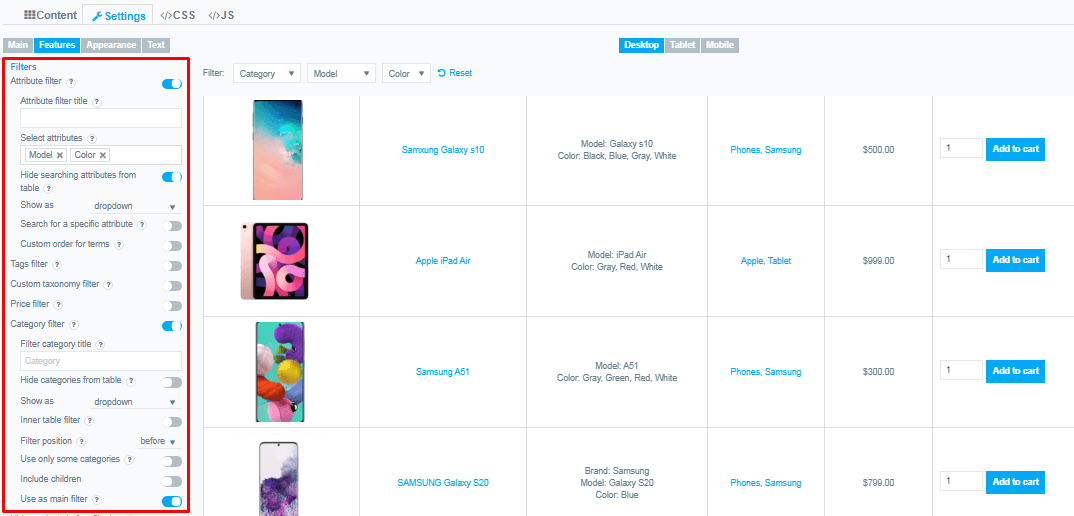
3.
3. Customizing dynamic filters options
WooCommerce Product Table plugin allows you to create dynamic filters, which are a perfect match for websites, as you can fully customize each option of a specific filter.
For example, here are some of the customizable ones:
- Filter name
- Choose certain elements for filtering
- Hide search elements from the table
- Choose to show filter as a drop-down list with single or multiple choice
- Search for a specific element
- Individual order of lines of elements
- Position of the filter
- Whether to turn the Children category on or off
- Whether to use as the main filter or not
- Whether to hide goods before filtering
· 4. Track all changes in Preview
You can see all changes made when customizing the table in the preview mode. You can do so instantly and without refreshing the page.
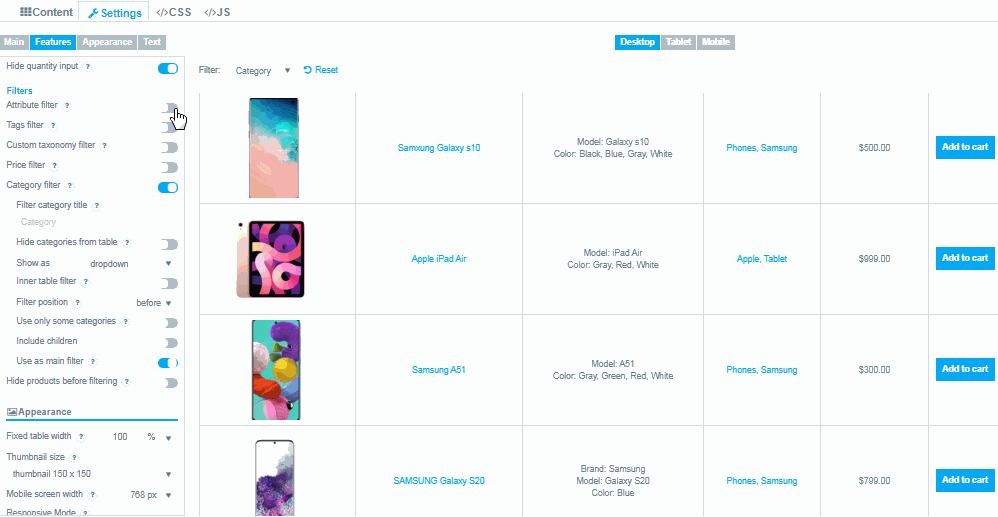
The conclusion
Dynamic filters are really useful for almost any sphere of online stores. It makes finding the right product easier for the client, and as a result, leads to an increase in the conversion rate of your store. Get the plugin right now and start listing your goods efficiently.
Have questions about dynamic filters? Contact us and ask us about it, we will be glad to help.