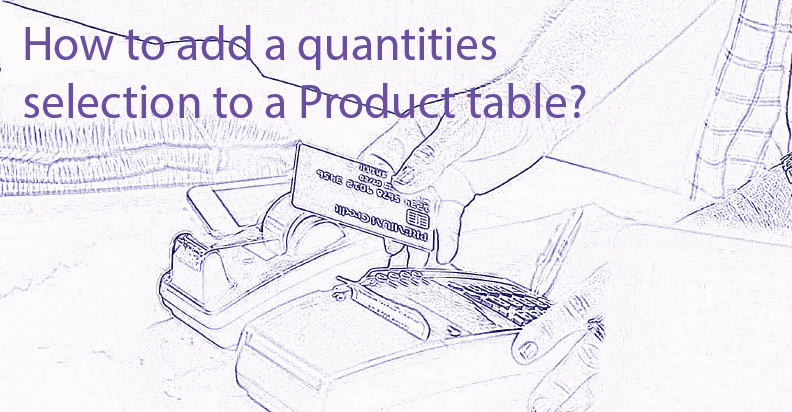
Sometimes people want to select several items to buy at a time. For this purpose, we add a multiple add to cart to the WooBeWoo Product Table plugin. Let’s show how it works:
- People select the necessary goods
- Click on the Add to selected to cart button
- Head over to the checkout page.
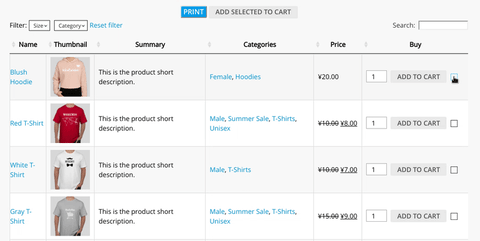
And now we will guide you on how to create the same table on your website. Let’s start!
When do you need a multiple add to cart?
You may be wondered why do you need this option. Of course, customers can add every item separately, but think – how long will that take? And does it convenient? Here are couple arguments to add a multiple choice feature:
- It saves the time – customers can buy more quickly
- It makes the ordering process more simple – customers can buy more easily.
But stop! Suppose, you sell jewelry with diamonds. It is a very low probability that people will buy 10 items at a time. So, multi-select checkboxes is a powerful tool but not for everyone. In this case, for example, this option is extra.
Examples of products where you should use quick add to cart:
- Small, low-cost products
- Goods that the customer need to collects, like gift boxes
- Restaurant order form.
So, if you are selling such or similar product, bravely use the multiple add to cart option. Your business will only benefit from this!
![]()
![]() Attention
Attention ![]()
Multiple add to cart option is the most beneficial for small and low-cost items
![]()
How to add multiple checkboxes?
Firstly, you need to get and activate WooBeWoo Product Table plugin. Then navigate Woo Product Table by WooBeWoo -> Add a new table (or use an existing one).
If you want to learn how to create a WooCommerce Product Table read our previous post.
After that. You need to add a buy property. To do this:
- Click on the Content
- Select Set Table Properties
- Choose and add Buy property.
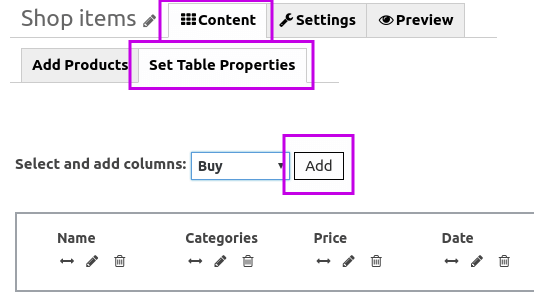
Add a buy property
The next step is enabling the Multiple add to cart option. Navigate to Settings -> Features. Then, you will see a list of available options, find and select Multiple add to cart. Finally, click on Save button.
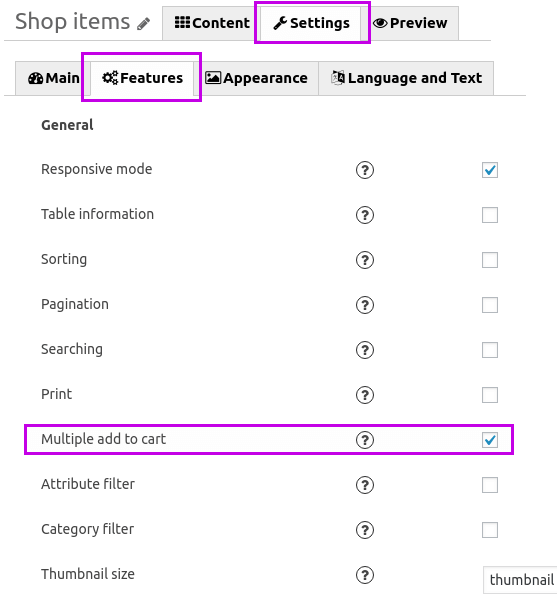
Enabling the Multiple add to cart option
How to insert the table on the site?
You can insert the Product table to the page or post on your website. For this, copy and paste the Table Shortcode.

Table shortcode
Only two small steps can really increase your sales. Here is the Product Table with Multiple Add to cart feature.
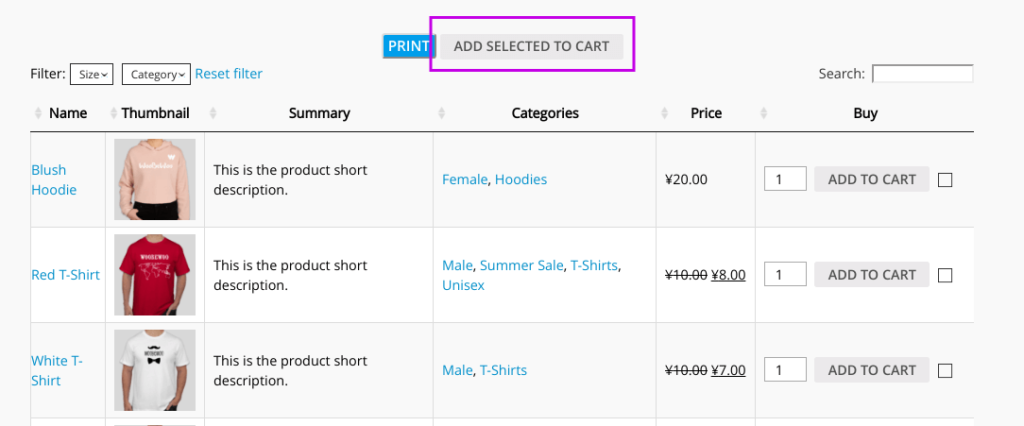
Multiple Add to cart
