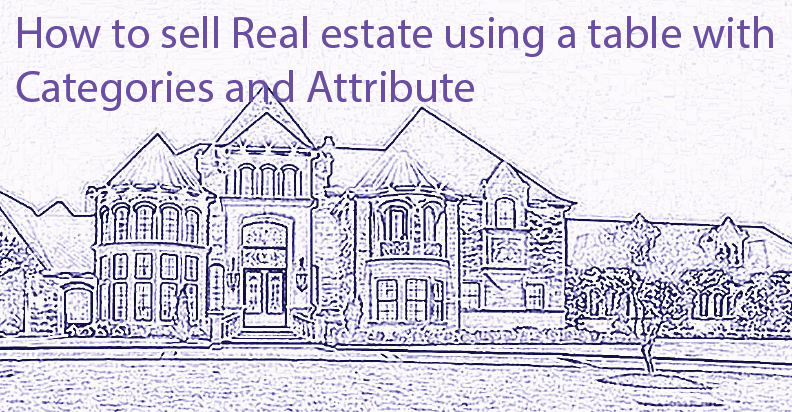
Selling houses or apartments is really big business today. To make your online real estate store a success, you need to keeping track of properties and create an ultimate customer experience so that users can easily compare and buy it. So, let’s look at how to organize buying and selling real estate in the most effective way with WooBeWoo Product Table plugin.
Why choose WooBeWoo Product Table plugin?
WooCommerce is a powerful platform for selling different products. But its initial store layouts have a lot of limits, therefore you can sell properties more effective by adding the WooBeWoo Product Table plugin. It helps to display information in an easy to understand and streamlined way. When customers browse your proposals, they want to find real estate by filtering for categories such as houses, apartments, just build or resold, and so on.
Our plugin displays all this information in a table, showing each property on a separate row. Moreover, it works with any WooCommerce theme and has some more additional features such as:
- Responsiveness
- Supporting different media files and content
- Filtering options
- Add to cart
- Searching, sorting, pagination
- Table builder.
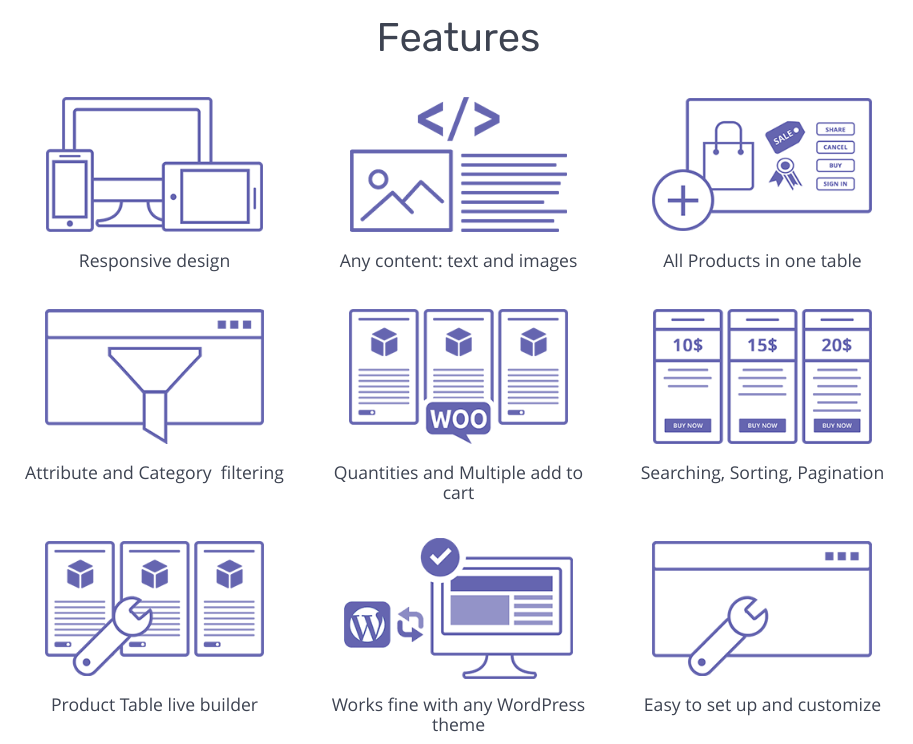
WooBeWoo Product Table features
Here is the result of how your Real estate table will look like at the end.
| Thumbnail | Name | Categories | Date | Price | Location | Real estate type | Buy | |
|---|---|---|---|---|---|---|---|---|
 | Office | Uncategorized | 20-01-19 10:01 | $5,460,000.00 | New York, USA | Office |  | |
 | Land | Uncategorized | 20-01-19 10:01 | $349,590.00 | California, USA | Land |  | |
 | 2 bedroom flat for sale | 2 room apartments | 20-01-19 10:01 | $285,000.00 | New York, USA | Apartments |  | |
 | 3 bedroom penthouse for sale | 3 room apartments | 20-01-19 10:01 | $900,350.00 | New York, USA | Apartments |  | |
 | 1 room apartment in NY | 1 room apartments | 20-01-19 10:01 | $435,000.00 | New York, USA | Apartments |  | |
 | 5050 Linden Ave Long Beach, CA | Uncategorized | 20-01-19 10:01 | $4,475,300.00 | California, USA | Home with garden |  |
How to add and categorize the real estate?
WooBeWoo Product Table plugin allows you to include a wide range of categories, tags, and attributes. Every real estate seller has different category options which needed to be covered within your table such as:
- Apartments
- Houses
- Land
- Offices.
Here is a short guide on how to add these categories.
Step 1: Navigate to Products -> Categories.
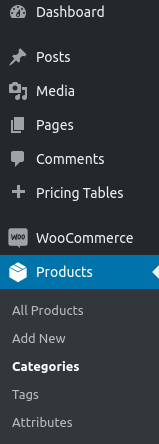
Products
Then, you need to fill these fields:
- Name – category’s name
- Slug – the URL-friendly version of the name
- Parent category – assign a parent term if you want to create a hierarchy
- Description – write a short category’s description
- Display type – select among Default, Products, Subcategories, Both
- Thumbnails – upload or add an image.
After all, press Add new category button.
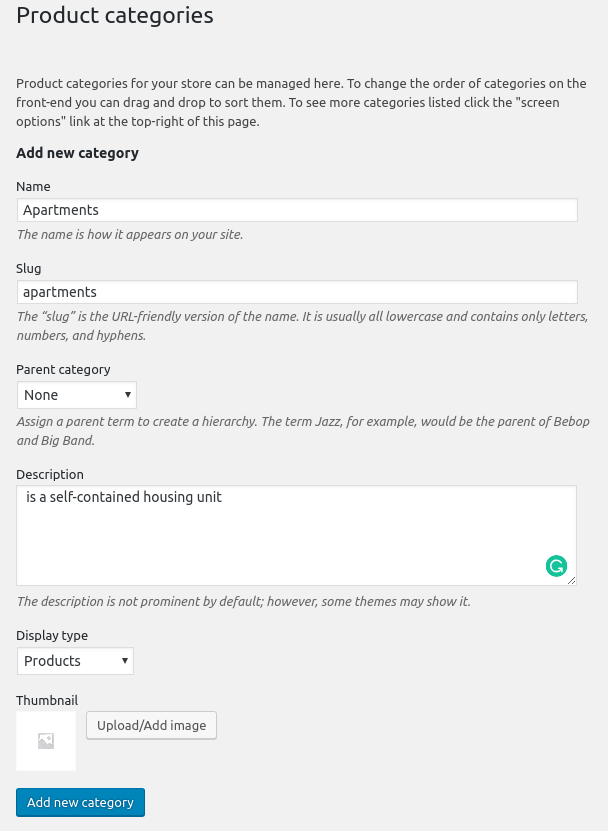
Product categories
So, let’s move on!
How to add attributes?
And now we will add the attributes. But, firstly, what is the Attributes? It is what allows you to define extra product data, such as room number or location. Create the attributes via WooCommerce -> Attributes in the left items menu.
Now fill the information about:
- Attribute’s Name
- Slug
- Enable Archives (enable this if you want this attribute to have product archives in your store)
- Default sort order – select among Custom ordering, Name, Name (numeric), Term ID
Then, push the Add attribute button.
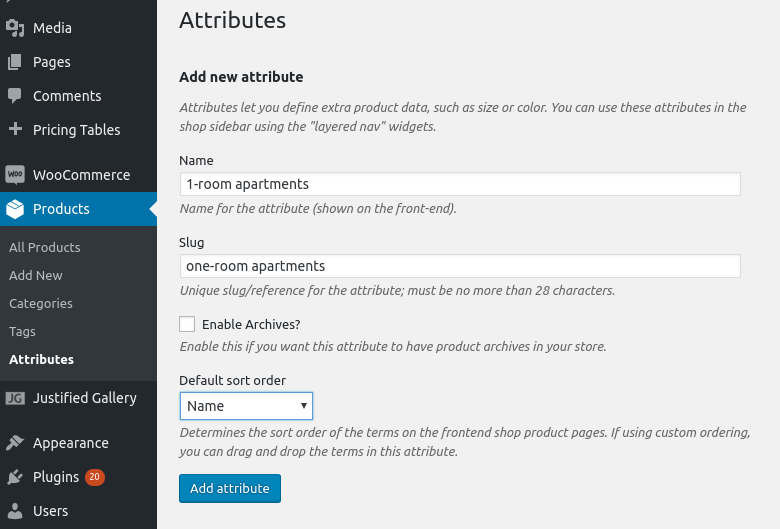
Attributes
After that, we can create variations from the attributes. For this, you can go to Products -> Product data -> Variable product -> Attributes. Select the attribute you want and click Add. Do not forget to save it after checking the Used for variations options.
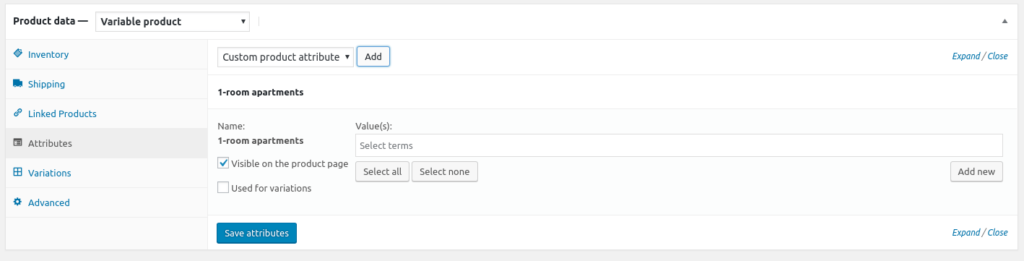
Product data block
Then, move to the Variations tab to create the variations based on the attributes. It allows you to list each variation on its own row in the table.
How to display real estate in WooBeWoo Product Table plugin?
It is easy to create a product table to sell properties online. Just follow these steps:
- Install and activate the plugin
- Create a new page for your table or insert it to the existing page
- Create a Product table
- Add a Product table shortcode to the page.
You can learn more about this in our documentation.
Read how to create a product catalog.
So, there is a basic tutorial on how to sell real estate using attributes and categories. We hope that it was useful information for you.
