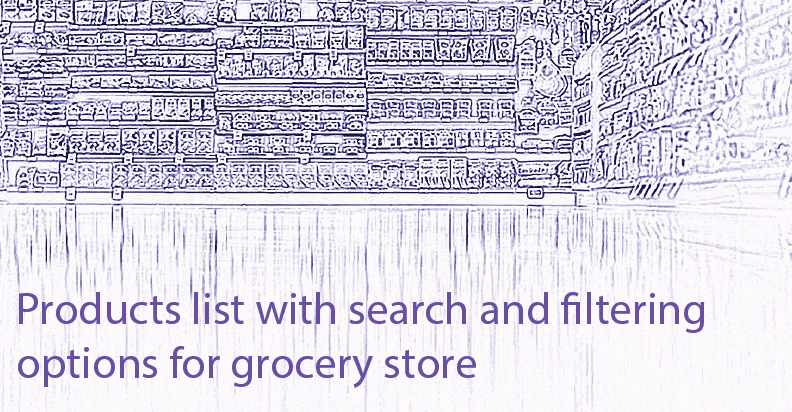
There is no secret that all items are listed in the Product area in WooCommerce. But sometimes the online store has a lot of products that hard to manage only by scrolling. In our time, the ability to filter goods is a necessity to save the time for a search. Statistics show that 75% of customers leave a site if they do not find what they want in the first 15 seconds. Today we will know how to make the process of searching easy and fast with WooCommerce Product Table plugin by WooBeWoo.
The main plugin’s advantages
WooCommerce Product Table plugin by WooBeWoo provides users with a tone of cool things, like:
- responsiveness
- supporting different content types
- searching, sorting, pagination
- multiple add to cart
- filtering by attributes and categories.
Without any additional words, we want to show the final table, which we are going to create in this tutorial.
| Thumbnail | Name | Categories | Date | Price | Attributes | Stock status | Buy | |
|---|---|---|---|---|---|---|---|---|
 | Pineapple | Fruits | 21-01-19 19:01 | $14.00 | Products: Fruits and vegetables | In stock |  | |
 | Oysters | Seafood | 21-01-19 19:01 | $30.00 | Products: Meat, fish, poultry | In stock |  | |
 | Steak salmon | Fish | 21-01-19 19:01 | $20.00 | Products: Meat, fish, poultry | In stock |  | |
 | Pork steak | Meat | 21-01-19 19:01 | $10.00 | Products: Meat, fish, poultry | In stock |  | |
 | Egg | Egg | 21-01-19 19:01 | $0.50 | Products: Dairy and eggs | In stock |  | |
 | Cheese | Cheese | 21-01-19 19:01 | $8.00 | Products: Dairy and eggs | In stock |  | |
 | Milk 2.5% | Milk | 21-01-19 19:01 | $1.50 | Products: Dairy and eggs | In stock |  | |
 | Onion | Vegetable | 21-01-19 19:01 | $1.00 | Products: Fruits and vegetables | In stock |  | |
 | Cabbage | Vegetable | 21-01-19 19:01 | $1.00 | Products: Fruits and vegetables | In stock |  | |
 | Banana | Fruits | 21-01-19 18:01 | $2.00 | Products: Fruits and vegetables | In stock |  |
Looks nice? So, let’s start!
Some preparations
Before starting, please, make sure that you have already installed and activated WooCommerce plugin. If no, there is a short instruction:
- Follow the link
- Download zip file
- Extract the folder in the archive
- Upload it to the plugin’s directory in WordPress
- Go to the Plugins menu, and click Activate button.
Then, you need to create or upload the product’s base, and assign to them:
- Attributes
- Tags
- Category
- Price, etc.
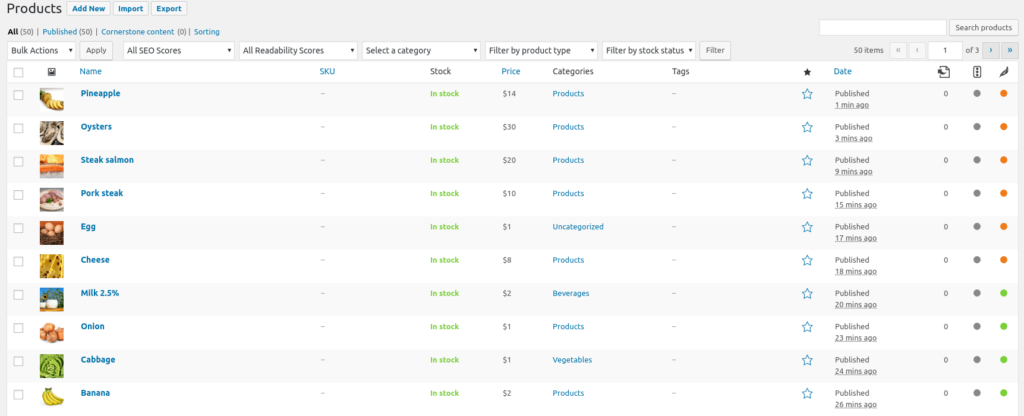
Products list
![]()
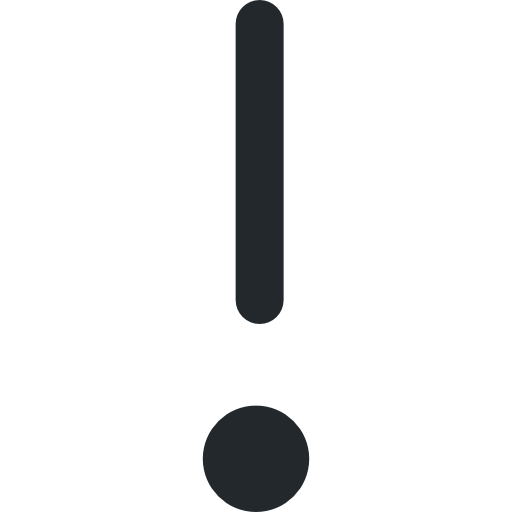 Attention
Attention 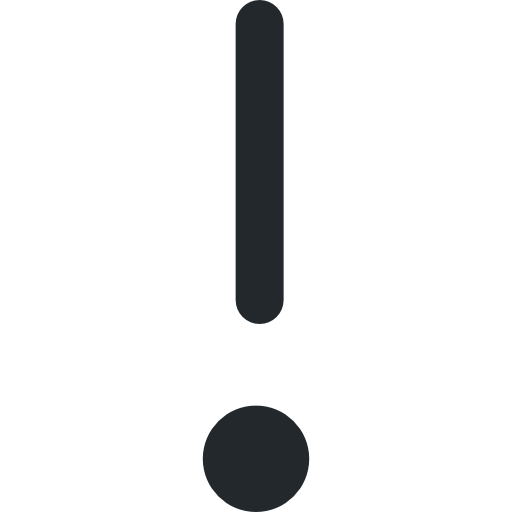
Category and Attributes are options that you need to add before starting to create the table.
![]()
WooCommerce Product Table plugin: customizing the goods
After installing and activating WooCommerce Product Table plugin by WooBeWoo, you need to press the button Add New Table and select the necessary products.
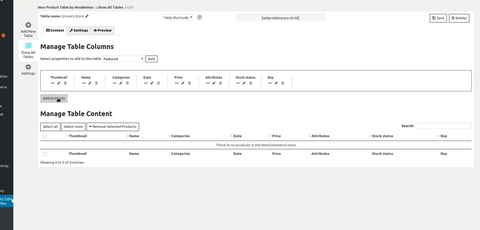
Add products to the table
In order to add new columns to the table, select a property and click Add button.
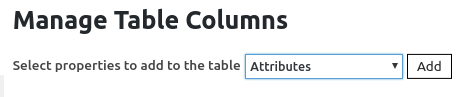
Add new columns to the table
After that, switch the tab to the Settings. Now we will add filters for category and attributes. They will display like a drop-down menu above the table, and allow customers to filter all the items as they wish.
For this, navigate to Settings -> Features, and enable the following options:
- Attribute filter
- Select attribute
- Category filter.
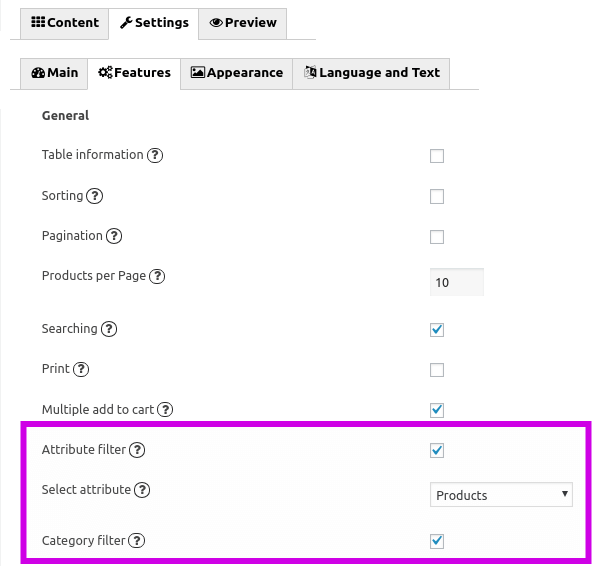
Enabling attribute and category filters
Category and Attributes are options that you need to add in the WooCommerce -> Products menu. Do not forget to press the Preview button and see how your table will look.
So, as you can see the whole process takes just a few minutes. WooCommerce Product Table plugin by WooBeWoo offers you lots of useful features, like filtering. From now, your customers can filter by attributes and all categories and find exactly what they’re searching for!