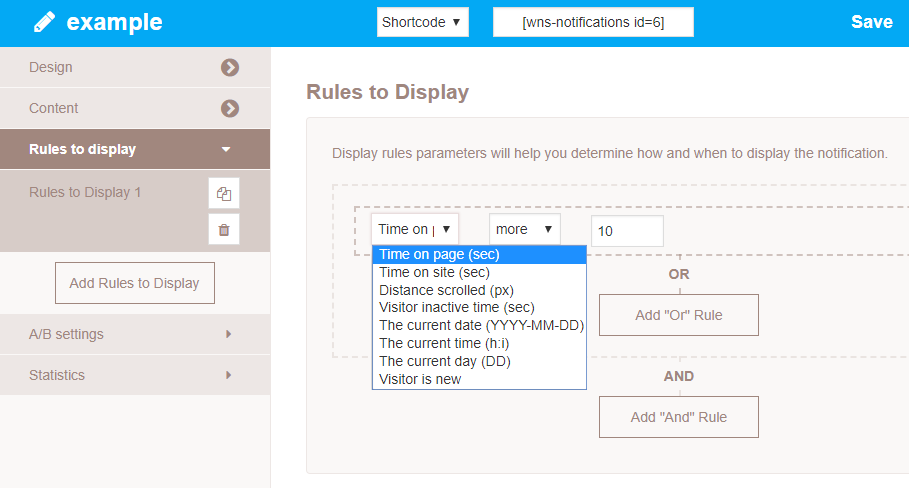Popup Notifications plugin allows you to build multifunctional popups from a small part step by step.
The plugin works base on WooCommerce with many useful features.
How to make an attractive Popup easy and fast?
Every step is very simple and takes just a minute!
Now, let’s go ahead and create our first popup. Move the admin panel and find a Woo Popup Notifications by Woobewoo.
- Click “Add New Notifications” and put name and press “Save”
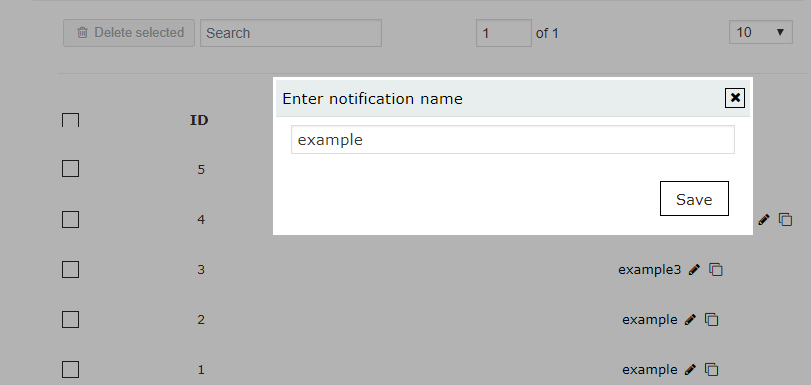
- Set notification properties for your PopupThe plugin comes with settings, there you are able to fully customize the appearance and popup displaying rules:
Design
- Different Templates
- Styles – 9 positions on the screen, background color and opacity, overlay, borders, text, and Close button
- Custom CSS settings for your taste

Content
- Text
- Text rules
Add numbers to display the random quantity of users or products, add users name and location, time, text, or promote any product, category, tag!

Rules to Display
Set a time, rules, and condition to show: time on a website, time on page, distance scrolled, visitors inactive time, current date/time/day, popup for new visitors!

- Add WooCommerce Popup Notifications to the site content
- There are 2 different ways to add a popup to your site using code: table shortcode and table PHP code! Popup shortcode can be found on the left navigation menu if you click “Show All Notifications” You can also find popup shortcode and PHP code if you open Notification to change settings. Simply choose a necessary code from the drop-down menu and copy the code.
![]()
Paste the shortcode into your post or page and Popup Notification by Woobewoo will automatically create a notification on your page according to its settings