One of the most important elements on a product page is user-generated content. This can take the form of reviews, images, star ratings, etc. It is a huge factor in the purchase decision for a visitor.
Reviews can make a serious impact on your sales.
Even negative reviews can be good for your credibility. 95% of consumers think your reviews are fake if they are all positive. So you shouldn’t be too quick to delete or block those negative reviews!
In this tutorial, we are going to take a look at product reviews and how you can display them in WooCommerce.
Reviews settings
All the changing your settings for reviews can be done on the Products tab under WooCommerce > Settings, as shown below.

- Firstly, enable product reviews and set the required options:
- Limit the customers who can leave the reviews and enable this option only for verified customers:
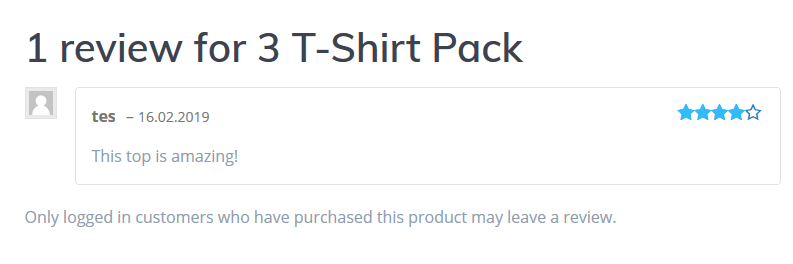
- Also, you can display a special label if the review was left by the verified owner.
- Then enable product ratings to items. These are the stars or number ratings you sometimes see with products (ex. 4/5 stars, 3 stars etc).
- One more setting you can change is to make it required.
WooCommerce Reviews on the Front End
Let’s make sure reviews work on the front end. They should work fine, but occasionally a theme will not include the right code and reviews aren’t possible. Let’s check.
- Go to the frontend of your site.
- Navigate to a product.
On most themes, reviews will be tucked away at the bottom of the product page in a tab. But sometimes they may be located somewhere else. If you don’t see them on the product page, it’s likely your theme doesn’t support reviews and we advise you to contact your theme developer.
Let’s see what a complete review looks like.
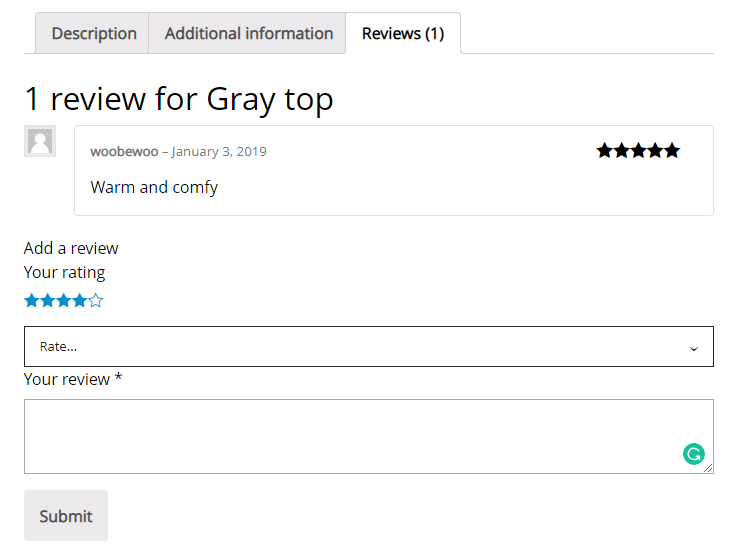
Now, logged in customers can write a review, just put a rate and click “Submit”.
Logged in customers able to give a review without moderation.
For not logged in users the review would need to be moderated. Nobody else would be able to see this review until it has been approved.
Go back to the admin panel ->Comments and you’ll see that you have one comment awaiting approval.
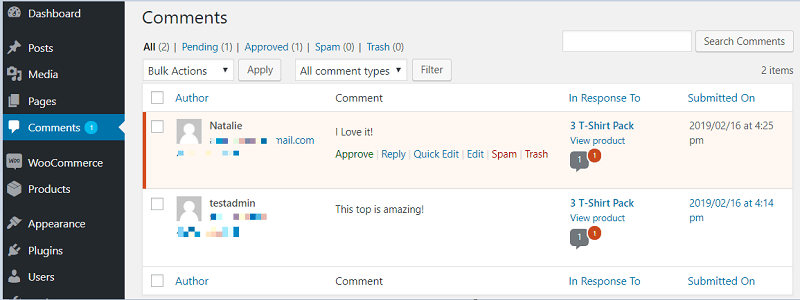
From here you can choose to “Approve,” “Reply,” “Edit,” “Trash,” or mark as “Spam”.
If we approve this review, we will be able to see it on our site.
Rating filter settings
Now you can use product rating for filtering and display it for your customers. You can set all required settings in the Rating Filter of Product Filter Plugin.
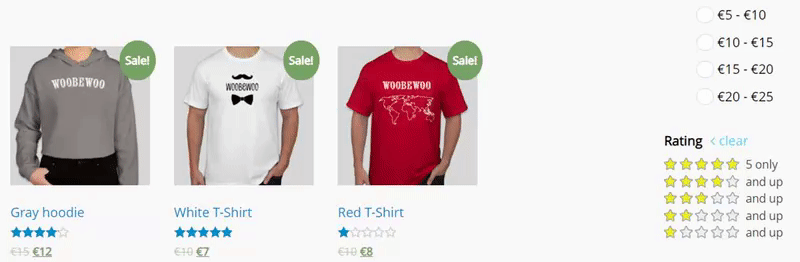
Here you can:
- Put Filter title and description.
- Show title label. Here you can choose how to show the title with the function of opening / closing the filter:
- desktop (No; Yes, show as close; Yes show as opened)
- mobile (No; Yes, show as close; Yes show as opened)
- Show fronted as:
- checkbox
- dropdown
- Single line star rating
- Multiple star rating
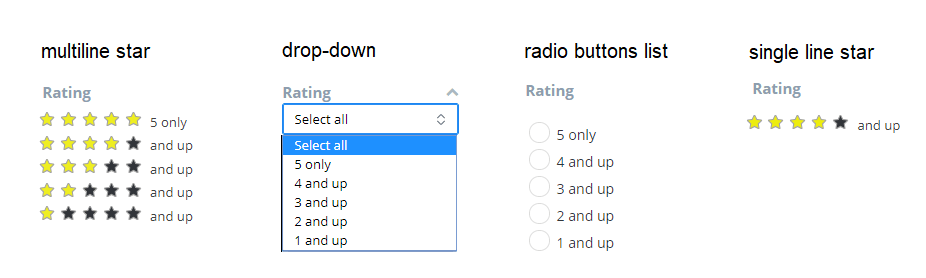
- Stars Settings. If you chose Single line star rating or Multiple star rating, then you can customize the design of rating stars
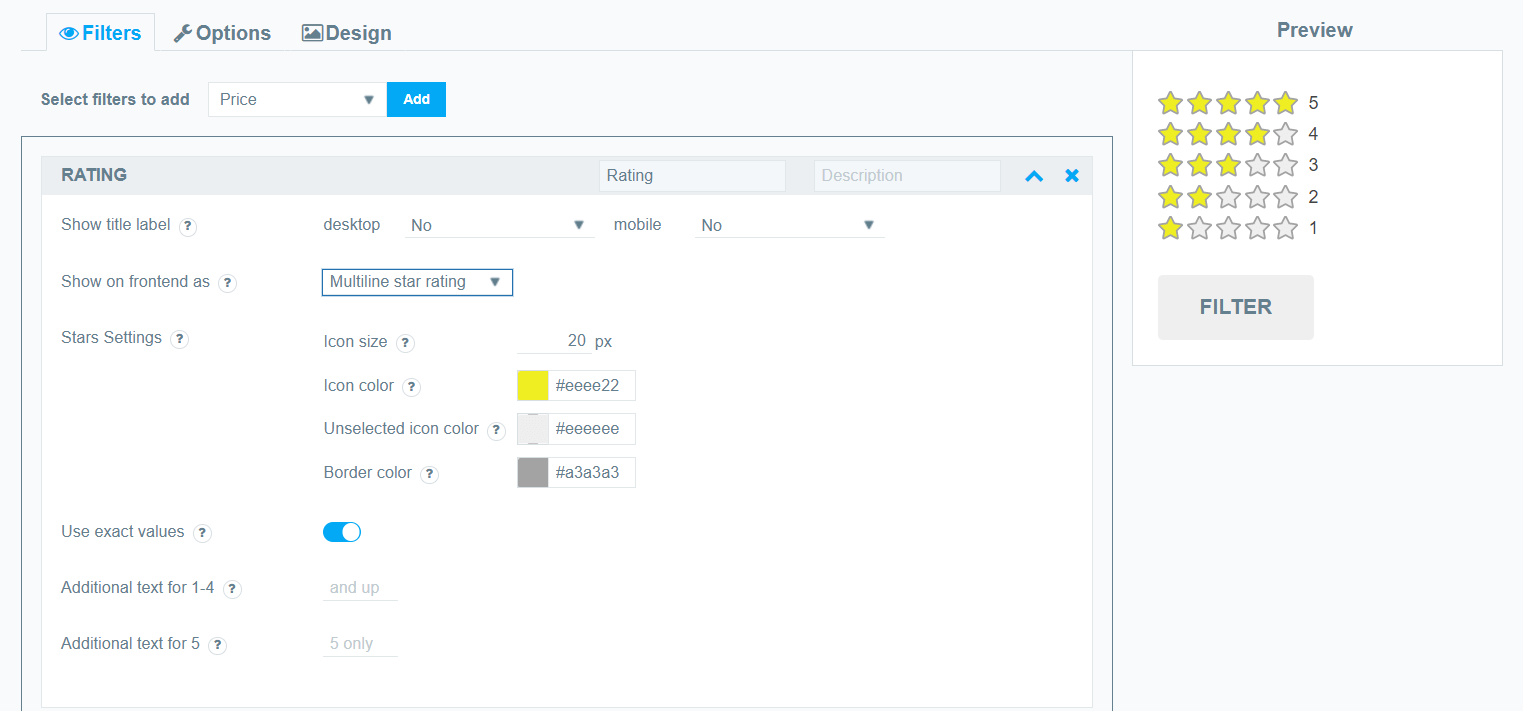
Why add Rating filter?
- The rating can tell customers what the overall opinion of a product is before they even view the page.
- They allow shoppers to see what a reviewer’s opinion is at a glance — especially helpful if there are a lot of individual reviews.
- Products with rating are preferred over those without.
So, give some serious thought to adding stars or numbers for shoppers to visualize ratings — they can have a big impact!