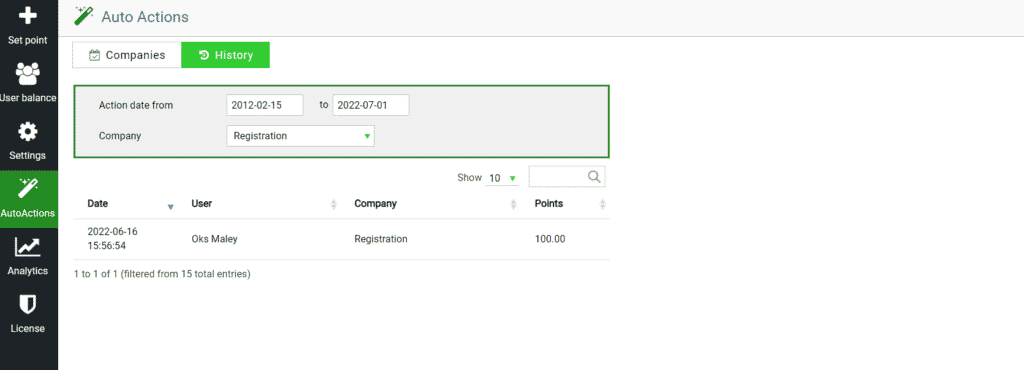!!! Please note that all accruals/withdrawals of bonus points for Auto Actions work ONCE PER HOUR, every hour at XX.00 the plugin checks all campaigns and performs operations.
To do this, to start working with auto-actions, go to the plugin menu -> Auto-actions.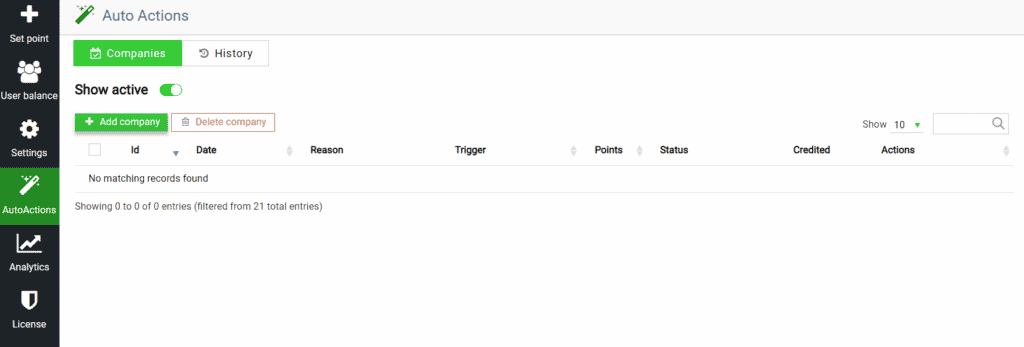
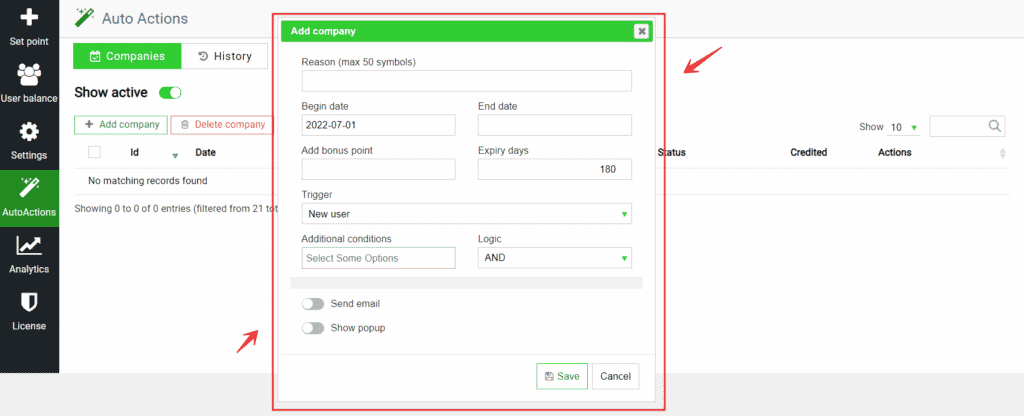
- Reason. Each accrual must have a reason, so your users will know for what reason they were credited/debited with bonus points.
- Begin Date/End date. You can schedule delayed marketing campaigns by specifying the date and time when the campaign will start, as well as the date and time it will end. During this specified period, the campaign will be active.
- Add bonus point. Set the exact number of points that a user who falls under the trigger/conditions of this marketing campaign will receive.
- Expiry days. Bonus points accrued using auto actions have a separate expiration date from the expiration date of points for purchases. In this way, you can create unique promotions and motivate purchases with expiration dates. Set the expiration date of the points for this automated marketing company.
- Trigger. This is an event/user action that must occur in order to activate the Auto-Action. Select the trigger on which you want to auto-action.
- *new user. All newly registered users, from the start date of the company’s auto action.
- *days since registration. The number of days that must elapse from the date of registration. Be careful, only those users who reach this threshold in the future will be counted.
- *birthday. If you have the “Set an age limit” option enabled, then your users can enter their date of birth in their account balance. This means that you can use this data to congratulate the user on his birthday, accruing points to him as a gift.
- *total purchases amount. As soon as the user reaches the specified range of the total purchase amount, the trigger is activated.
- *count of purchases. As soon as the user reaches the specified range of the number of purchases, the trigger is activated.
- *Time spent on site (for the session). The time spent by the user on the site in one session.
- *not active user (no orders for days). As soon as the user reaches the specified number of days without making a purchase, the trigger fires.
- *By review. As soon as a user leaves a new review on any of your store’s Woocommerce products, the trigger fires.
- *by a specific visiting page. As soon as the user visits the page you specified in your store, the trigger fires.
- Additional conditions. Thanks to additional conditions, you can create multi-level conditions for Auto Actions. Thus, in order to perform auto-calculation, the user must fulfill both a trigger and/or an additional condition (depending on which logic you will install). You can add the following additional conditions to an already selected trigger:
- *registration. Previously registered users in the specified time period.
- *age. Users who right now the specified number of years.
- *total purchases amount. The total amount of purchases so far.
- *count of purchases. The total number of purchases so far.
- *not active users. Users who haven’t made a purchase in X days.
- *Users who have reviewed. Users who have already left a review at this point in time.
- *user role. Select specific user roles.
User notification about accrual
The campaign is almost ready, it remains to choose whether you want to notify the user when auto-accrual will work for him, and if so, how exactly you want to notify the user about the accrual/debiting of bonus points. The plugin provides notification via Popup and/or notification via email.- Send email. Activate the option to customize the letter.
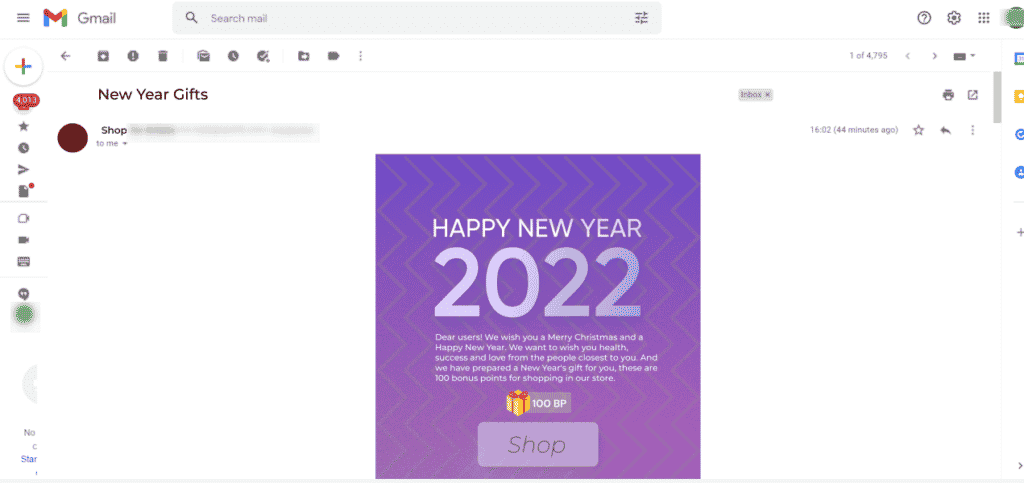
- Show popup. Activate the option to set up a popup.
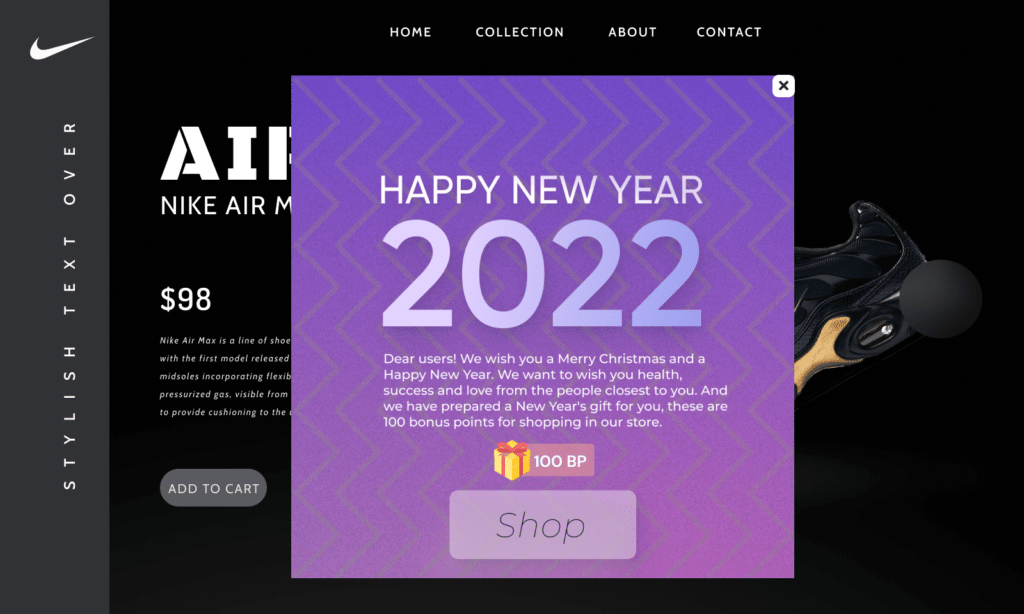
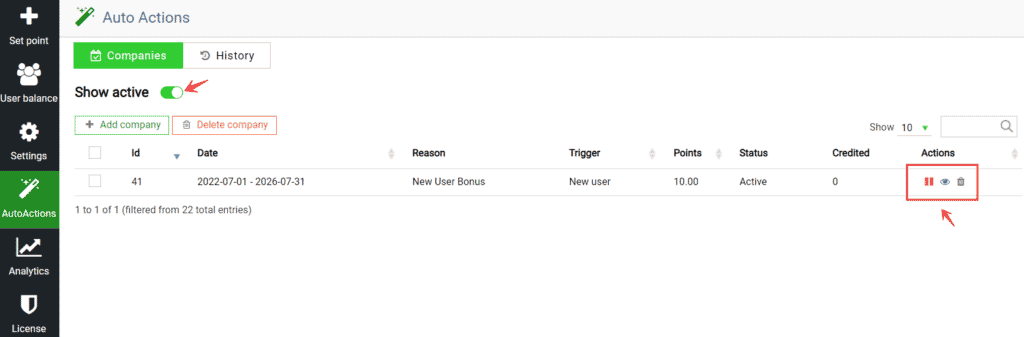
- Show active. If this option is enabled, then only active companies with automatic actions will be shown.
- Start/Stop company. The option allows you to pause/resume a particular company of auto-actions at any time.
- View company. You can view at the terms of the company and all the settings you have set at any time.
- Delete company. This option completely deletes the company, without the possibility of recovery.