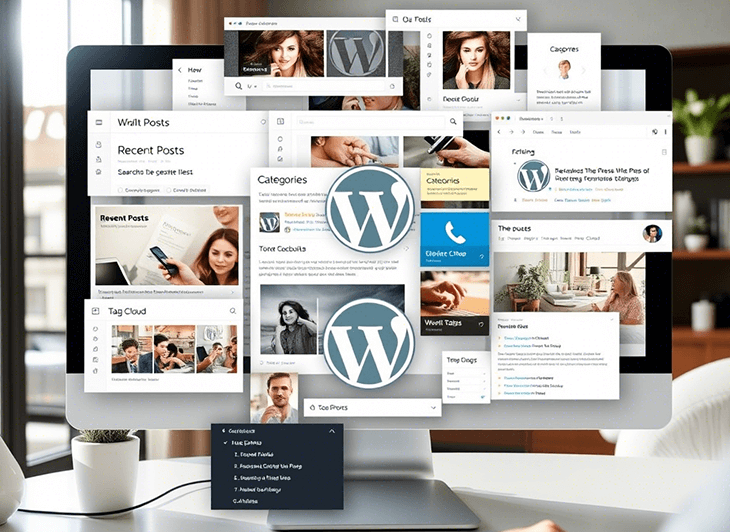
WordPress is one of the most versatile and user-friendly content management systems (CMS) available today. One of its key features that enhances usability and functionality is widgets. Widgets are small, flexible modules that add specific content or functions to different areas of your website, such as sidebars, footers, or even custom widget-ready areas.
In this article, we’ll explore why and how to use WordPress widgets, along with their pros and cons.
Why Use WordPress Widgets?
1. Enhanced Functionality
Widgets allow you to add essential features like search bars, recent posts, social media links, calendars, and much more without any coding. They help enhance the usability and engagement of your website.
2. Improved User Experience
With widgets, you can make navigation easier for visitors. For instance, a “Recent Posts” widget encourages users to explore more of your content, while a “Categories” widget helps organize content into easily accessible sections.
3. Customization Without Coding
WordPress widgets provide an easy way to customize your website’s layout and functionality without the need for coding skills. Most widgets come with simple configuration options, making them accessible to beginners.
4. Integration with Plugins
Many WordPress plugins offer widget options that allow you to add powerful features such as eCommerce functionality, social media feeds, or contact forms in a few clicks.
5. Boosts Engagement and SEO
Widgets such as “Related Posts,” “Popular Posts,” or “Latest Comments” encourage visitors to spend more time on your website, which can improve search engine rankings.
Product filter for WooCommerce that can be embedded using a widget
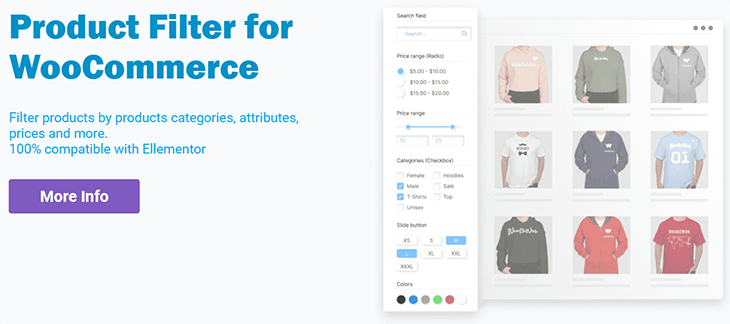
The WooCommerce Product Filter plugin includes a widget that allows you to easily add product filters to your WooCommerce store without modifying template files. This widget can be placed in any widgetized area, such as sidebars or footers, making it convenient for customers to filter products by categories, price, attributes, and more. The setup is simple just drag and drop the widget into the desired location via the WordPress Widgets section, configure the filter options, and it’s ready to use. This makes it an easy and efficient way to enhance the shopping experience, helping customers quickly find the products they need.
How to Use WordPress Widgets
Using WordPress widgets is straightforward. Here’s a step-by-step guide to adding and managing them on your website.
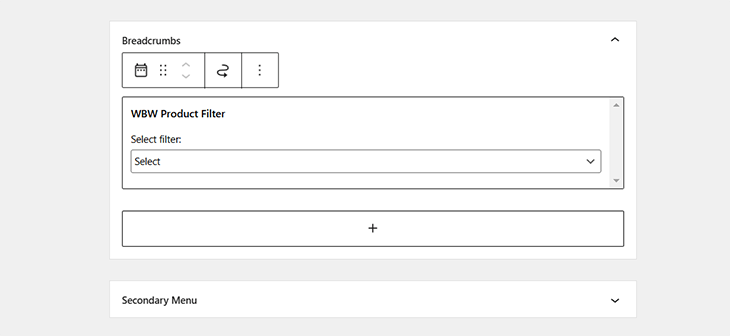
Step 1: Access the Widget Area
- Log in to your WordPress dashboard.
- Navigate to Appearance > Widgets.
- You’ll see a list of available widgets on the left and widget-ready areas (such as sidebar and footer) on the right.
Step 2: Adding a Widget
- Drag a widget from the available widget list to a widget-ready area.
- Some themes also allow you to click on the widget, choose an area, and press “Add Widget.”
Step 3: Configuring a Widget
- Click on the widget you added.
- Configure the settings as needed (e.g., selecting categories for a recent posts widget).
- Click Save to apply changes.
Step 4: Removing a Widget
- Go back to Appearance > Widgets.
- Click on the widget you want to remove.
- Press the Delete button.
Alternatively, you can drag the widget out of the widget area.
Step 5: Using the Customizer for Live Preview
- Navigate to Appearance > Customize.
- Select Widgets.
- Modify or add widgets and see live changes before publishing.
Popular WordPress Widgets to Use
Here are some commonly used widgets that can enhance your website’s functionality:
- Search Widget – Allows visitors to search content on your site.
- Recent Posts Widget – Displays a list of your latest blog posts.
- Categories Widget – Helps users navigate through different content categories.
- Social Media Widget – Adds links to your social media profiles.
- Calendar Widget – Shows a calendar with your post schedule.
- Custom HTML Widget – Lets you add custom HTML, CSS, or JavaScript snippets.
- Contact Form Widget – Allows visitors to reach out easily.
- Advertisement Widget – Useful for displaying ads and monetizing content.
Pros and Cons of WordPress Widgets
Pros
✅ User-Friendly – Widgets are easy to add, customize, and remove without technical knowledge.
✅ Enhances Website Functionality – From social media integration to navigation improvements, widgets help improve site usability.
✅ Compatible with Most Themes – Most WordPress themes support widgets, ensuring flexibility in design.
✅ Encourages Engagement – Widgets like “Related Posts” or “Recent Comments” keep visitors on your site longer.
✅ SEO Benefits – Well-placed widgets improve site structure and user experience, indirectly benefiting SEO.
Cons
❌ Can Cause Clutter – Adding too many widgets can make a website look cluttered and reduce usability.
❌ Limited Customization – Some widgets offer basic settings, requiring additional coding or plugins for advanced customization.
❌ Theme Dependency – Some themes may have limited widget-ready areas, restricting flexibility.
Best Practices for Using WordPress Widgets
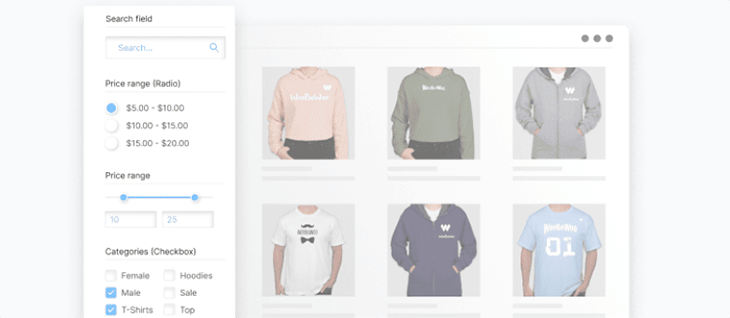
To get the most out of WordPress widgets, follow these best practices:
- Keep It Minimal – Use only the widgets that add value to your site. Avoid clutter.
- Optimize for Speed – Remove unnecessary widgets to keep your site fast.
- Ensure Mobile Compatibility – Test widgets on different screen sizes to ensure they display correctly on mobile devices.
- Use Plugin Widgets Wisely – Only install well-coded, reputable plugin widgets to avoid security risks and slowdowns.
- Organize Smartly – Place widgets where they are most useful to visitors, such as placing a search widget in the header or a call-to-action in the sidebar.
Conclusion
WordPress widgets are a powerful tool for enhancing your website’s functionality, user experience, and engagement. They offer a simple way to add features without coding, making them perfect for beginners and advanced users alike. However, they should be used strategically to avoid clutter and other issues. By following best practices, you can effectively leverage widgets to improve your WordPress site.
Whether you’re running a blog, business site, or eCommerce store, the right combination of widgets can make your website more interactive and user-friendly. Start experimenting with WordPress widgets today and see how they can transform your site!
Check out how to use the widget in our documentation –>