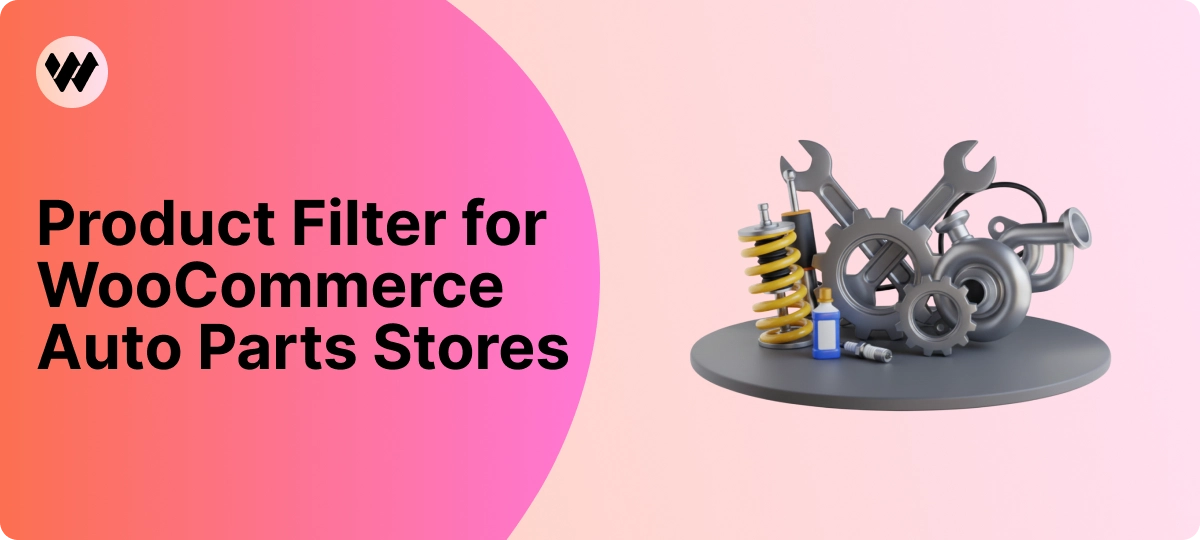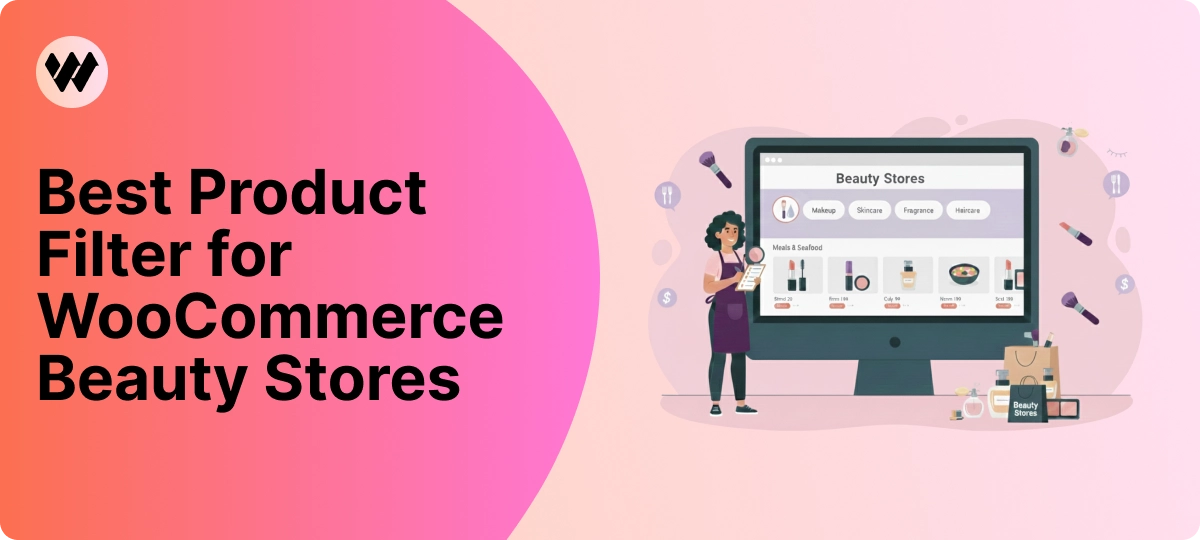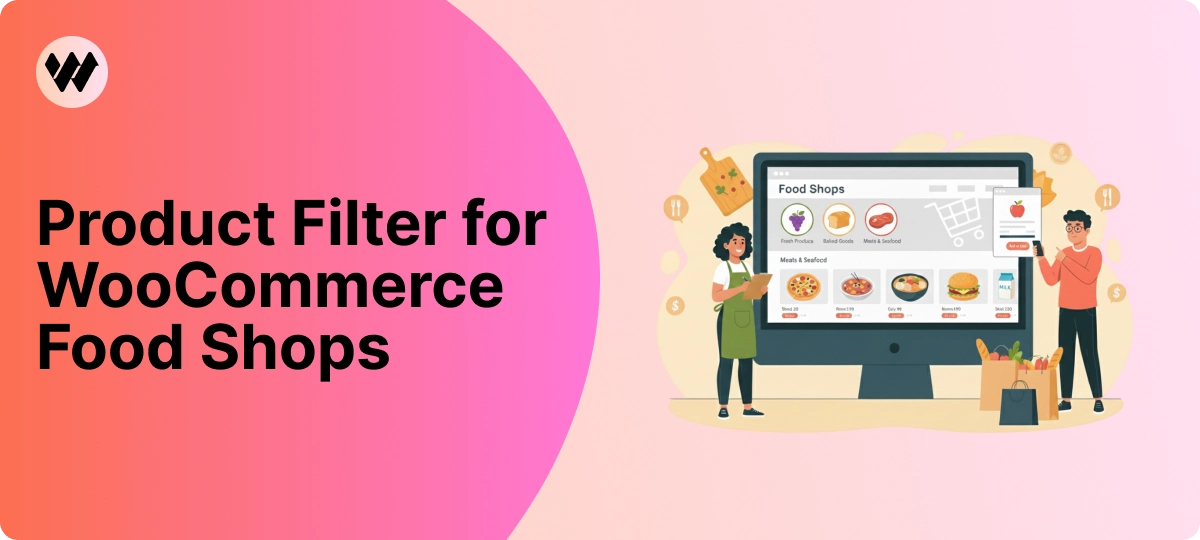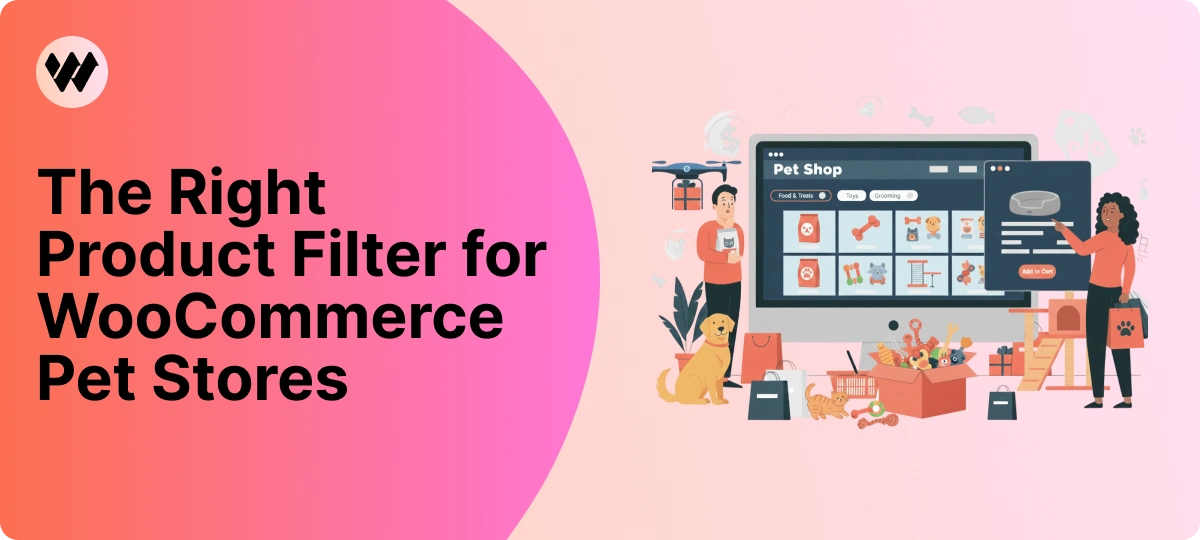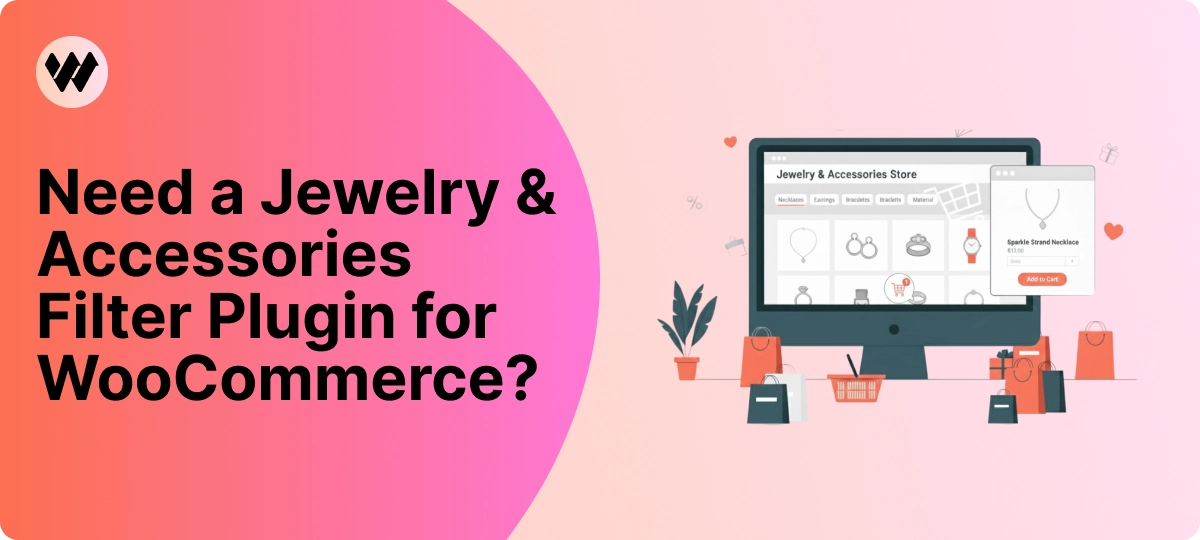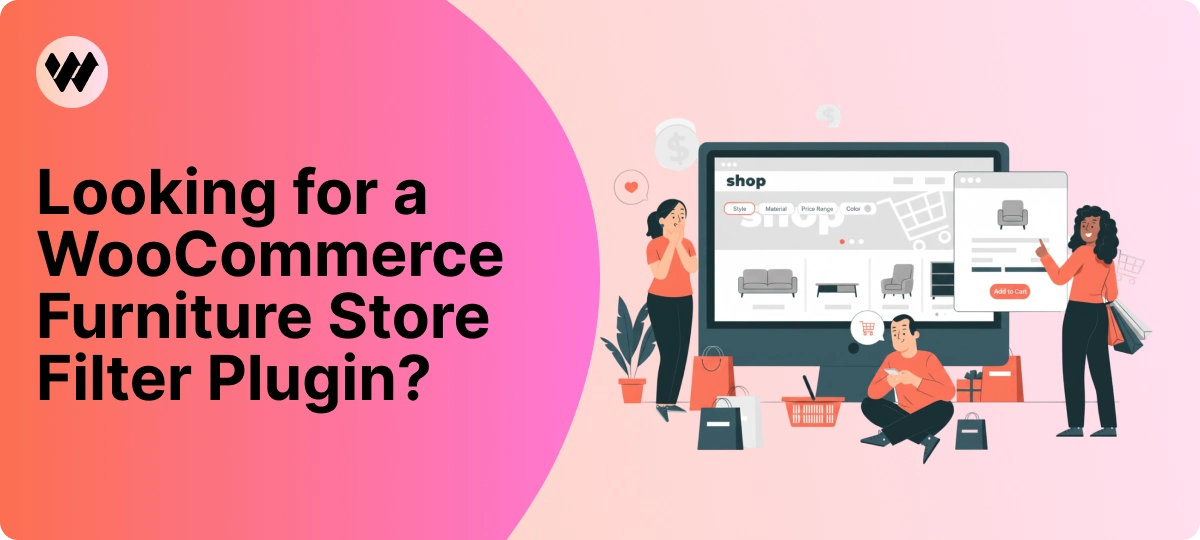What Are WordPress Shortcodes?
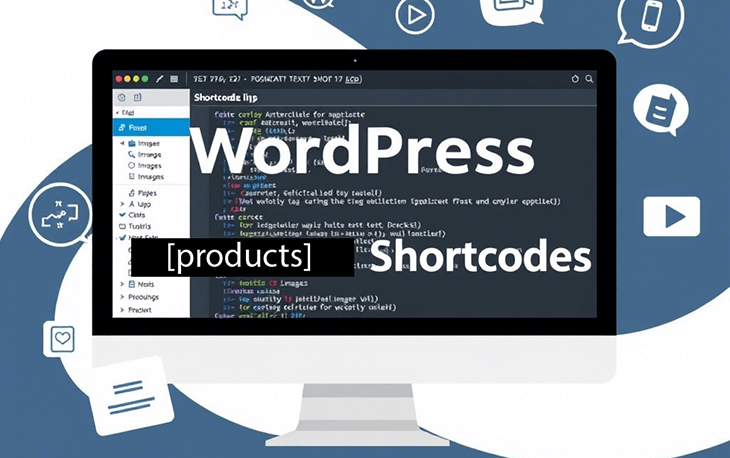
WordPress shortcodes are a powerful feature that allows users to insert dynamic content into posts, pages, widgets, and even custom templates without writing complex code. A shortcode is a small snippet of code enclosed in square brackets, such as:
[example_shortcode]
Shortcodes were introduced in WordPress 2.5 to simplify the process of embedding elements like galleries, videos, buttons, forms, and custom functionalities within content. Instead of manually coding HTML, JavaScript, or PHP, shortcodes provide a user-friendly and reusable way to add advanced features.
Why Use WordPress Shortcodes?
Shortcodes are an essential tool for WordPress users and developers alike because they:
- Enhance Functionality – They allow the integration of complex elements like contact forms, maps, or sliders without manually writing extensive code.
- Improve User Experience – Users can easily add stylish and interactive features to their website without deep coding knowledge.
- Save Time – Reusability reduces the need to recreate elements across multiple pages.
- Increase Consistency – Using shortcodes ensures uniform design and functionality throughout your website.
- Enable Easy Updates – Since shortcodes centralize functionalities, updating them once applies changes site-wide.
Example of a plugin with Shortcode
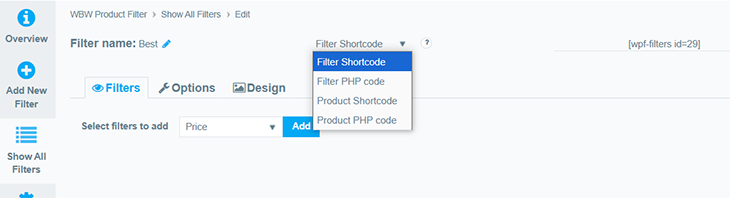
The WooCommerce Product Filter plugin includes a set of shortcodes designed for displaying product filters and showcasing filtered products. It also offers PHP shortcode versions, allowing developers to integrate filters and product listings directly into WooCommerce templates.
These shortcodes provide a simple way to add filters anywhere in your store—on pages, posts, or widget areas—without requiring any coding skills. Just insert the shortcode where needed, adjust the settings, and the filter or product display will be ready to use. This makes it a highly convenient and versatile solution for enhancing product navigation and improving the shopping experience.
How to Use WordPress Shortcodes
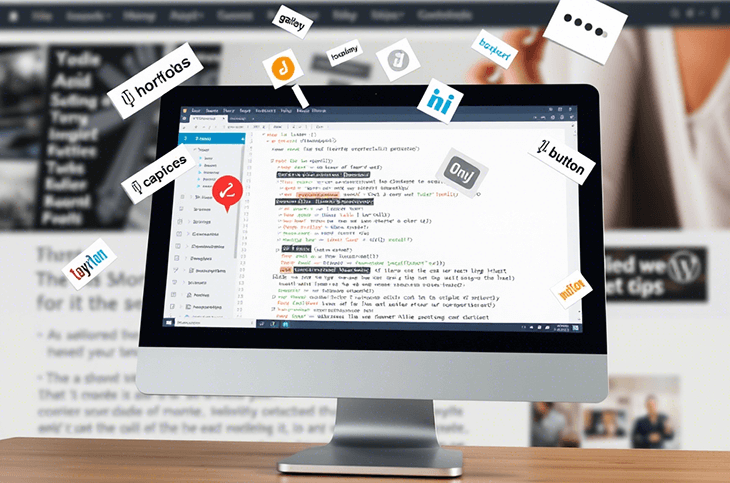
1. Using Built-in Shortcodes
WordPress provides several built-in shortcodes for common features:
-
[gallery-] – Displays an image gallery.
-
[audio-] – Embeds an audio file.
-
[video-] – Embeds a video.
-
[caption-] – Adds a caption to an image.
To use these, simply place the shortcode inside a post or page in the WordPress editor.
2. Using Shortcodes from Plugins
Many WordPress plugins provide their own shortcodes for extended functionalities. For example:
-
Contact Form 7: [contact-form-7 id=”1234″ title=”Contact form”]
-
WooCommerce: [products-] displays a list of products.
-
Elementor: [elementor-template id=”5678″] embeds a saved template.
-
WBW Product Filter: [wpf-filters- id=1]
3. Creating Custom Shortcodes
If built-in and plugin shortcodes don’t meet your needs, you can create custom shortcodes using PHP. Add the following code to your functions.php file:
function my_custom_shortcode() {
return ‘<p>This is my custom shortcode content.</p>’;
}
add_shortcode(‘my_shortcode’, ‘my_custom_shortcode’);
Now, typing [my_shortcode] in any post or page will output:
This is my custom shortcode content.
4. Using Shortcodes in Widgets and Templates
- Widgets: Some widgets support shortcodes by default. If not, enable them by adding this snippet to functions.php:
add_filter(‘widget_text’, ‘do_shortcode’);
- Templates: To use a shortcode in a PHP file, use this function:
echo do_shortcode(‘[my_shortcode]’);
This can be useful for integrating dynamic elements directly into themes.
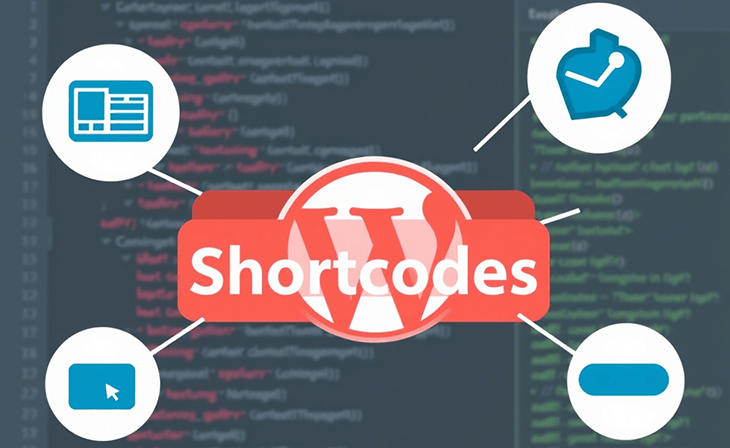
Pros and Cons of Using Shortcodes
Pros:
✔ Simplicity – No need for extensive coding knowledge to add dynamic elements.
✔ Reusability – Use the same shortcode across multiple pages.
✔ Flexibility – Works in posts, pages, widgets, and templates.
✔ Customization – Easily create unique functionalities with PHP.
✔ Plugin Support – Many plugins provide shortcodes for extended features.
Cons:
✘ Can Become Obsolete – If a plugin providing a shortcode is removed, the shortcode will no longer work.
✘ Can Slow Down Performance – Some shortcodes rely on heavy scripts, affecting page load speed.
✘ Difficult to Debug – If a shortcode malfunctions, troubleshooting can be complex.
✘ Dependency on Theme or Plugins – Switching themes or disabling plugins can break existing shortcodes.
Best Practices for Using Shortcodes
- Document Your Shortcodes – Keep a record of all custom shortcodes used on your site.
- Test Before Publishing – Ensure shortcodes work as expected before making them live.
- Optimize Performance – Avoid using too many shortcodes that load large scripts.
- Use Page Builders If Needed – If shortcodes become too complex, consider using a page builder like Elementor or Gutenberg.
- Ensure Portability – If a shortcode is theme-dependent, ensure you have alternatives if switching themes.
Conclusion
WordPress shortcodes are a versatile tool that simplifies the process of adding dynamic and reusable content to your site. Whether using built-in options, plugin-based shortcodes, or custom PHP functions, they provide an efficient way to enhance functionality without extensive coding. However, be mindful of their limitations and ensure best practices for performance and maintainability. With the right approach, shortcodes can be a game-changer in managing and optimizing WordPress websites.