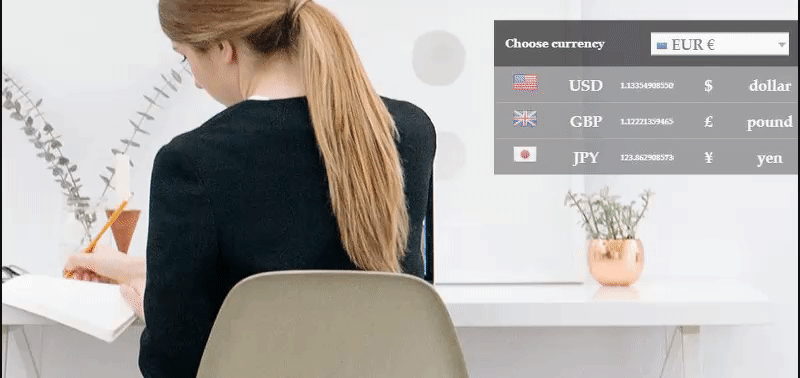Currency Rates
Currency Rates allows you to get exchange rates for all currencies in the list by selected currency.
In Currency rates settings tab you can customize the design and display rules:
![]()
Design
- Toggle panel – the panel can be displayed by mouse hover, by click or full-size view.
- Panel width – choose panel width in px.
- Position – choose a basic position of the panel (left, right, top, bottom).
- Vertical and Horizontal offset – change horizontal and vertical panel offset for mobile and desktop in px and %.
- Transparent – change the level of transparency for the panel and opening button.
- Enable the dropdown flag – enable currency flag in dropdown select.
- Show in currency dropdown – set the display order and what to display in the dropdown select list:
- Show in currency list – set the display order and what to display in the list: flags,
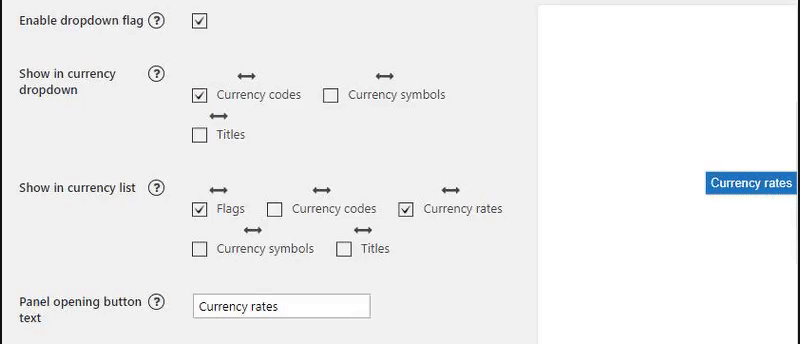
- Panel opening button text – type your text for the opening button.
- Text colour – choose a text colour for the opening button.
- Background colour – choose a panel background colour for the opening button.
- Show border – show opening button outer border.
- Border-radius for an opening button – set an opening button border-radius.
![]()
- Panel header text – type your text for panel title.
- Show the inner and outer border and colour – show panel border.
Rows stripping – enable background striping in the panellist.
Also, you can set a colour for any type of element:
- header text
- header background
- panel text
- panel background
and font setting for header, panel, opening button.
Display Rules
The serrings work in the same way as for Switcher, Tooltip and Converter.
![]()
- Show on – select the devices on which the panel should be displayed.
- Show on screen – if this option is selected, the panel will be displayed only under the selected conditions, f.e:

- Display everywhere – select pages from the list on which you want to display the panel or select “Enable” to display the panel on each page.
- Pages/ Product categories/ Custom post types– enable and select page or post from the list on which you want to hide a module.
Save changes.
Shortcode and PHP code
In this tab, you can copy the shortcode and insert into the page or theme code to display a module.
You are able to add additional parameters to the shortcode:
'currency_display' => 'name',
'show_flag_dropdown' => false,
'show_flag_currency_list' => false,
'width' => '100%',
'exclude' => array(),
'show_on' => 'both',
'show_on_widths' => 0,
'show_on_screen_compare' => 'less',
'show_on_widths_value' => '',
For example, if you need to display the converter as a dropdown with flags, add these parameters to the shortcode:
[woo -currency-rates exclude='USD,GBP' show_flag_dropdown=true show_flag_currency_list=true]
Check the “Enable” to display the panel on each page. Also, you can display it for certain categories and for custom post types.