If you are running an international online shop, it’s important to display the product prices in the currency of the countries the goods are shipped to. However, how can you allow the customer to switch currencies in your shop?

WooCommerce doesn’t have built-in functionality to switch currencies. That is why the installation of the appropriate plugin is the way out. But how to select the right one between the many plugins on the Internet to suit your needs? If you are using the Product Table plugin for pulling out the products, then you can easily use WooCommerce Currency Switcher which is fully compatible with Product Table. Let’s find out how to set them up.
Getting started with Currency Switcher
When you’ve installed the plugin, you need to go to the WooCurrency tab in your Dashboard. In the settings panel, you can set up all the options you need for currency showcasing. To find out the detailed description of the customization settings, you need to check this guide.
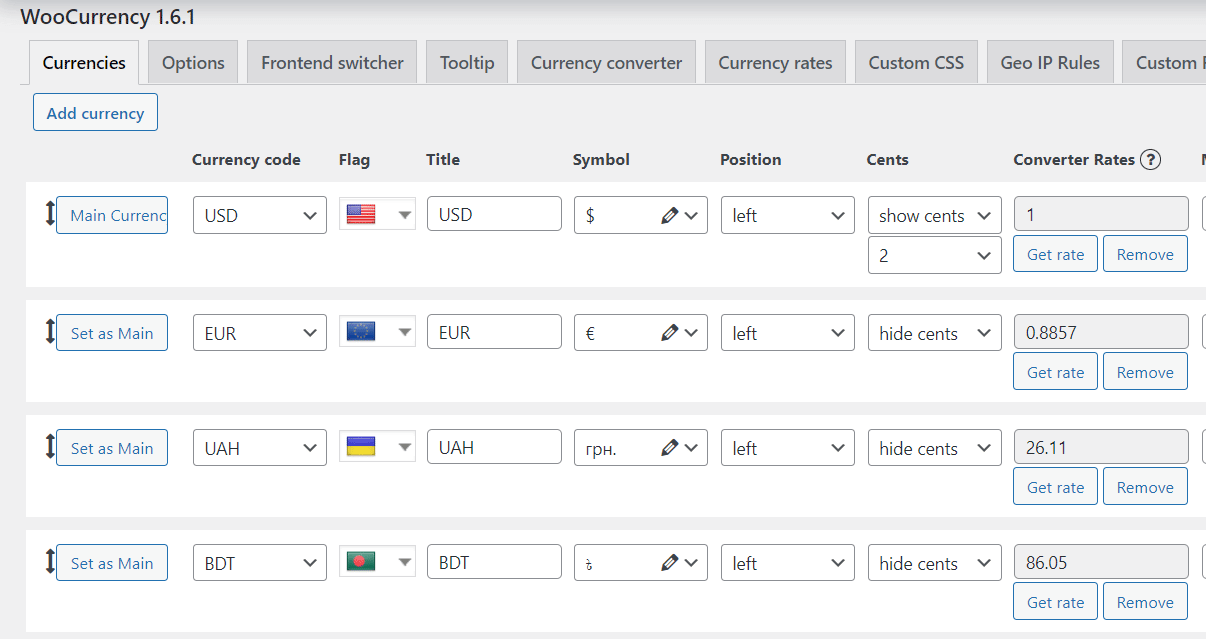
After you are ready with the customization, you need to set the page(s) where the switcher is needed to be shown.
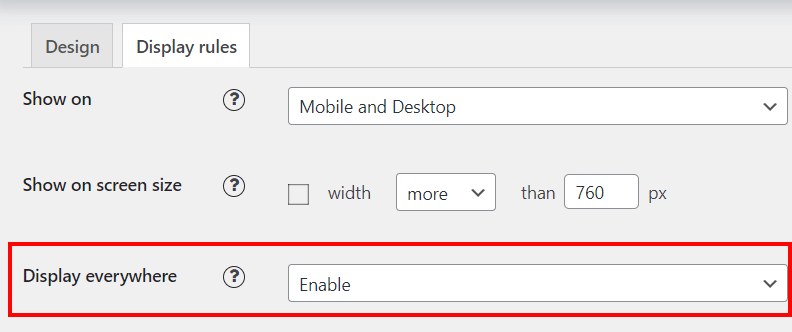
Afterward, proceed to the Appearance >> Widgets directory and add the WooCurrecy widget to the sidebar.
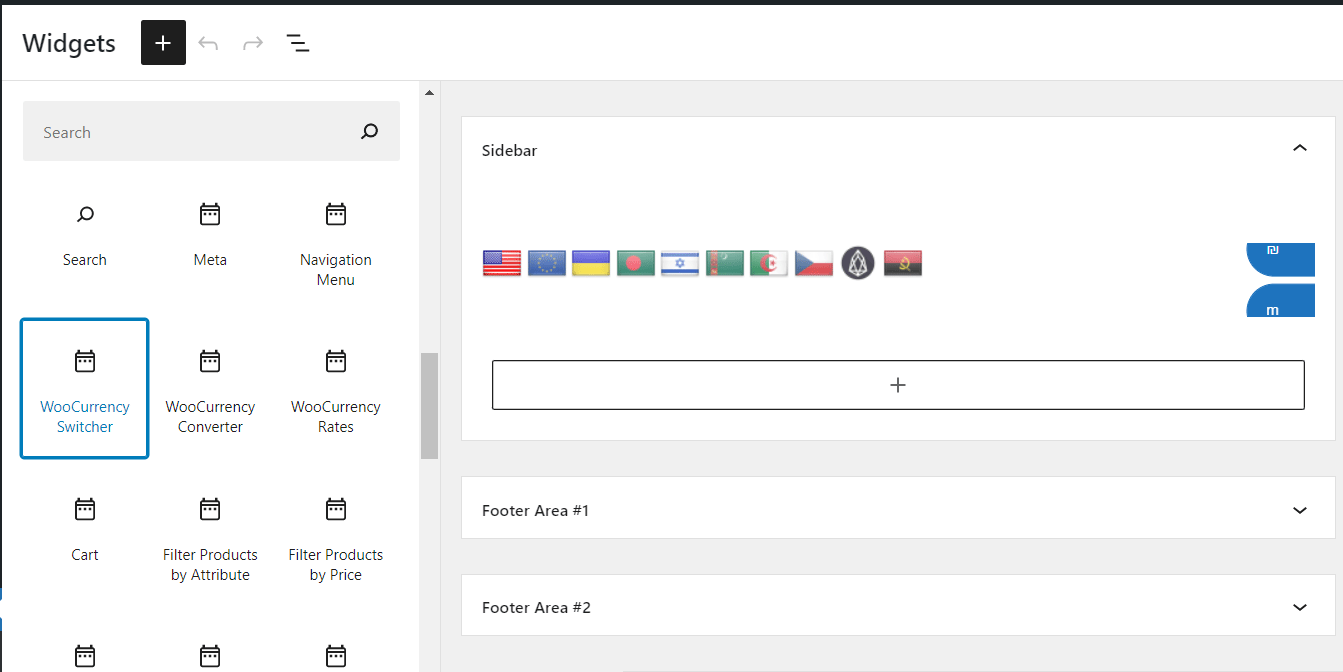
Preparing your Product Table
When you are done with the Currency Switcher settings, it’s time to set up the table where the products are displayed. Go to the Product Table >> Add New Table and give your table a title. After that, you will be redirected to the settings page. To find out more about each option, please check our documentation.
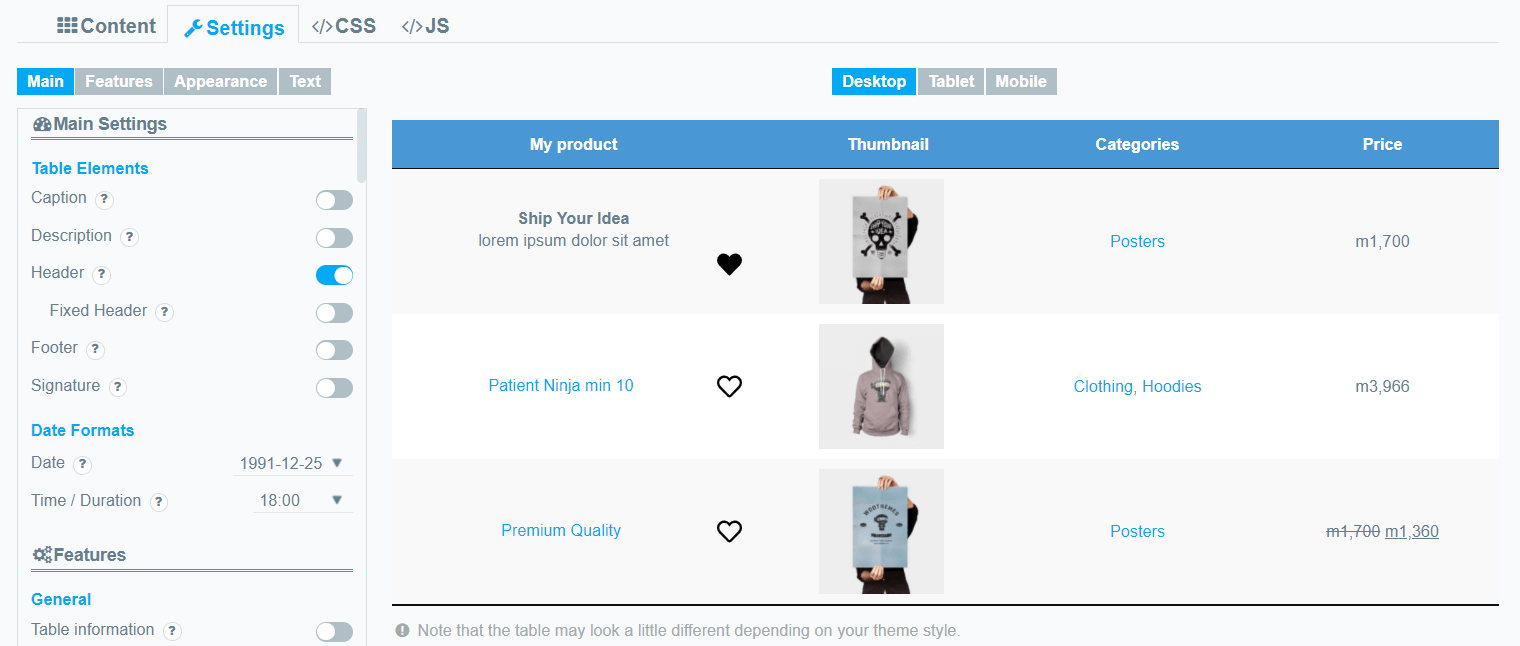
When the product table is ready for publication, you need to copy the shortcode and paste it to the needed page.
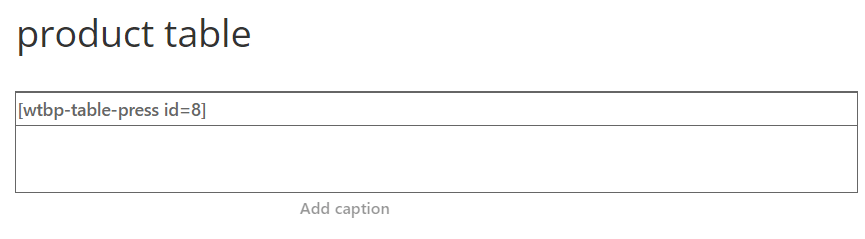
Checking the result
That’s pretty much it. As you can see there is no need to enable any additional settings or whatever, you just have to install these two plugins and enjoy the result.
