WooCommerce Product Table plugin has a functionality that allows sorting the products by custom queries. To enable the option, go to the Settings options page and check the Use pre-sorting box.
Drag&drop Custom Sorting
Pre-Sorting . Enable the сheck the box if you want to add manual sorting to define the order of products in the table. To set up custom sorting, go to the Content tab, add products to the table, drag and drop products in the order you want:
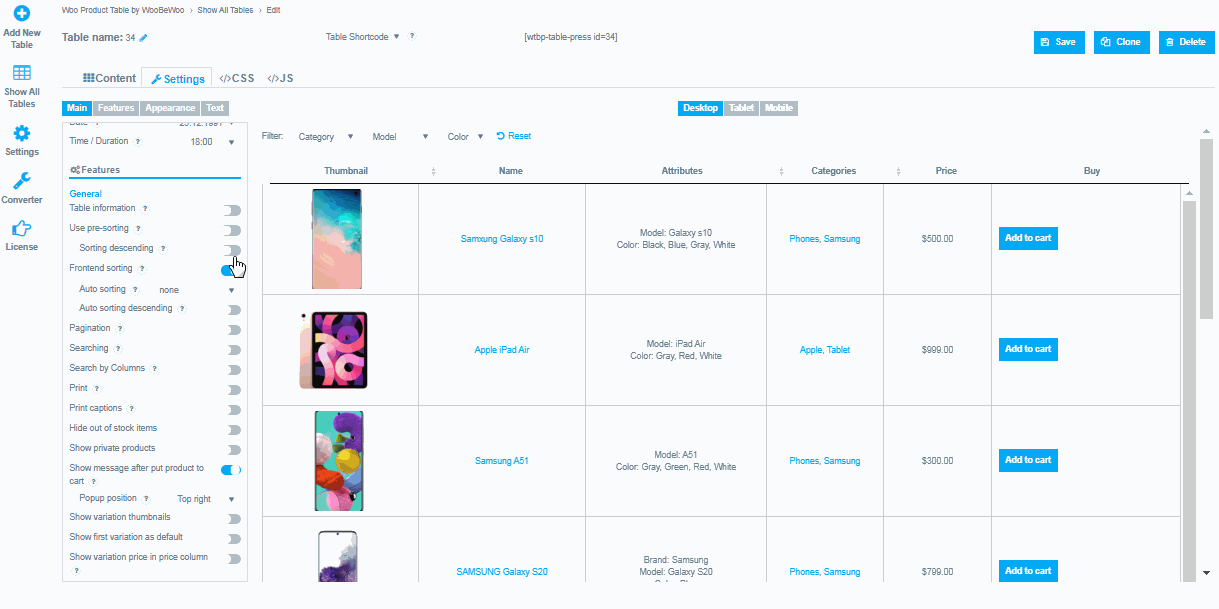
Manually Custom Sorting
Moreover, you can place an order for an item manually by entering the item number in the table.
To do this, click on the arrows, and specify the number. You can easily rearrange the object to the desired position. This is a more convenient way if there are many products in the table.
Also, this is the only way to move a product to the next or previous page due to pagination.
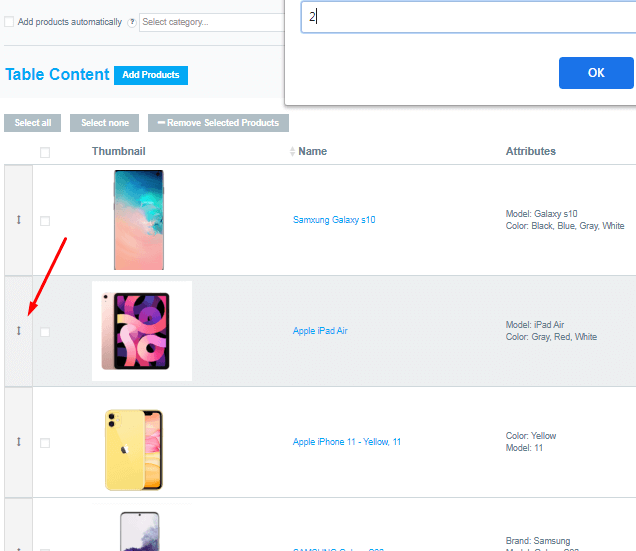
Sorting by Specific Parameters
Except for the Manual option, there are seven other options you can arrange your products by in the admin panel.
If you select the Popularity option, the products in the table will be according to the number of purchases.
When it is set to the Rating option, the products will be sorted based on the reviews.
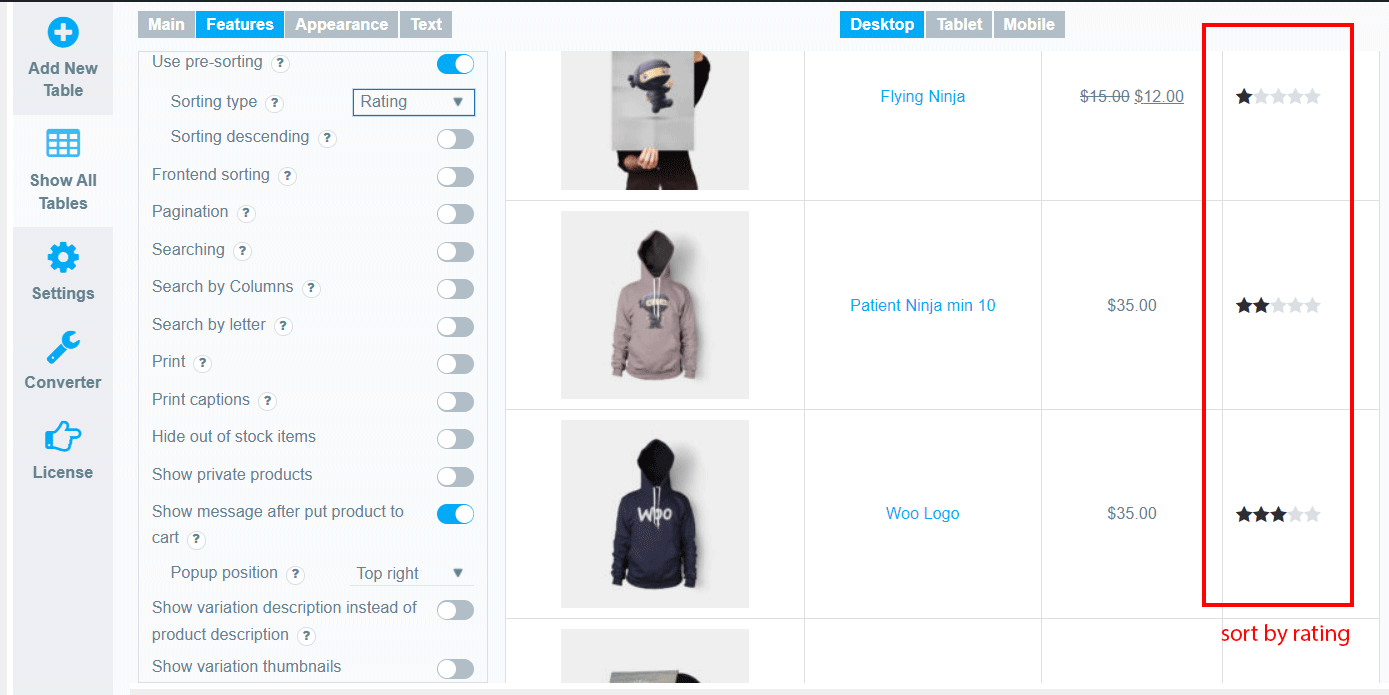
The Newness option will be to sort the products by the date of adding to the shop from the newest added to the latest.
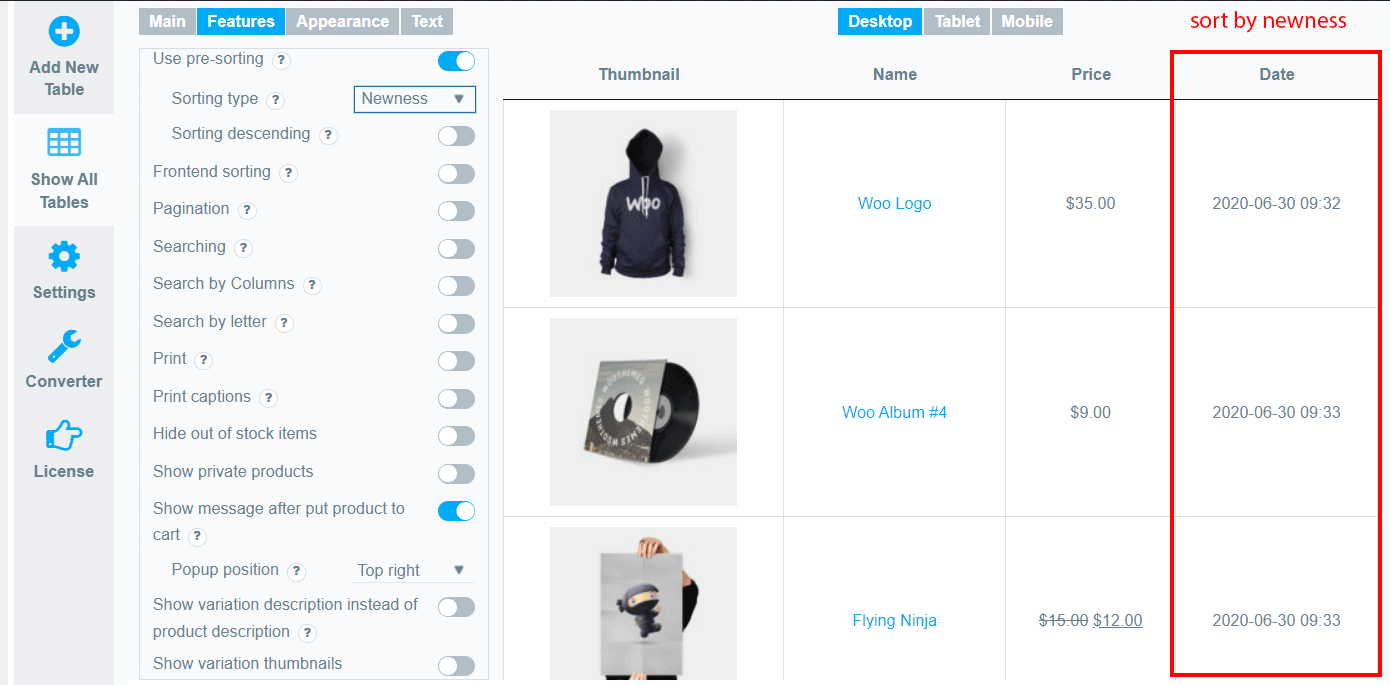
If you select the Price option for ordering, the products will be located in the ascending order.

The Random option will sort the products in the accidental order.
In order to sort the products in alphabetical order, you can select the Name option.
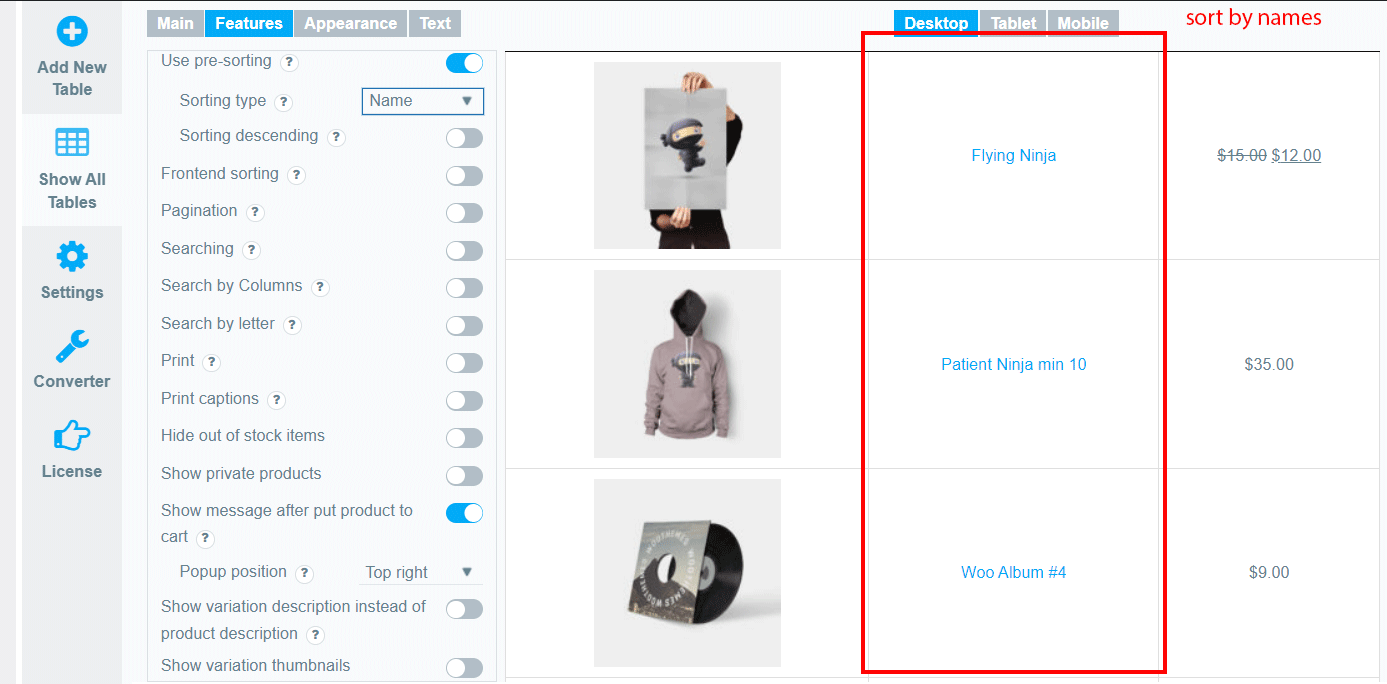
If you set the Menu Order option, then the products in a table will be sorted according to the order you have in the Products Dashboard.
Below the Sorting type drop-down list, there is the Sorting descending option which sets the sort products in descending order.
The order will be saved in the way you set it and will display in a table.
Still, have questions? Read our detailed documentation or Contact us and we will be happy to help you.