WooCommerce Product Table has a sorting feature, so customers can click on a column heading and sort by that column.
You can sort by any table property: Name, SKU, Date, Price and other.
The table is sorted alphabetically and numerically. Sorting works for any type of content – numbers, text, date. You can find control indicators at the top of the column. When you sort a column, the indicator becomes colored thus showing which column is currently sorted. The arrow to the bottom points the descending direction while the arrow to the top points the ascending sorting.

To enable the Frontend sorting option, move to the plugin Settings-> Features:
This is allow enable dynamic sorting with arrows. To use this option you must enable Header option

Auto-sorting. You have an option to select the column for sorting from the list. The table will be sorted by a selected property on the frontend. Select the column to sort by default. (Works only with relevant columns enabled)
Auto-sorting descending. The default is the 1st column and “Ascending” order for the sorting. Enable the checkbox if you want to sort by descending.
Highlight Sorted Column
Also, you can enable a Highlight Sorted Column option in the Settings-> Appearance tab to make the sorting column more visible and convenient for viewing.
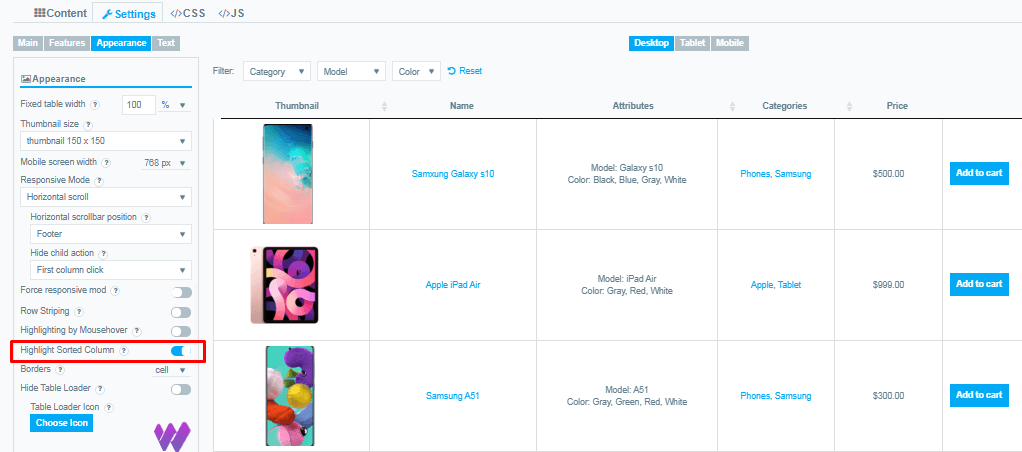
Try this feature and make the product table more accessible to customers:
| Name | Thumbnail | Categories | Price | SKU |
|---|---|---|---|---|
| Blush Hoodie |  | Female, Hoodies | $20.00 | HD-BH-SM-36-WB |
| Red T-Shirt |  | Male, Summer Sale, T-Shirts, Unisex | Original price was: $10.00.$8.00Current price is: $8.00. | TS-RD-SM-36-WB |
| Blue T-Shirt |  | Summer Sale, T-Shirts | Original price was: $15.00.$9.00Current price is: $9.00. | TS-BL-SM-38-WB |
| Gray Hoodie |  | Hoodies, Male | Original price was: $30.00.$25.00Current price is: $25.00. | HD-GR-SM-36-WB |
Still, have questions? Read our detailed documentation or Contact us and we will be happy to help you.