Our WooCommerce Product Table plugin fully supports product attributes. You can display attributes in a table, sort by attribute, filter by attribute, or even list products with specific attributes. This article describes various ways to use attributes with the WooCommerce product table.
Global or product-specific attributes?
First, you need to decide how to add your attributes, because WooCommerce provides two ways to do this.
In WooCommerce, you can create attributes globally and then select them for each product; or you can add attributes individually for each product.
As a rule, we recommend adding your attributes globally in the “Products” → “Attributes” section, and then selecting them for each product. This is because global attributes are easier to use to group multiple products, and you can add drop-down filter lists only when using global attributes.
Attribute Columns
You can list each attribute as a separate column in the product table. For example, you can create one attribute column for an attribute named “color” and another for an attribute named “size”.
 Display products with a specific attribute
Display products with a specific attribute
You can create a table with a list of products only with a specific attribute value – for example, you can list products with a “red” attribute.
WooCommerce Product Table, due to its wide functionality, can do this .
To create a product table from a specific Attribute, open WooCommerce Product Table -> Add New Table-> Select Products to add-> and Select the desired Attribute->
And select the products you need from this Attribute.
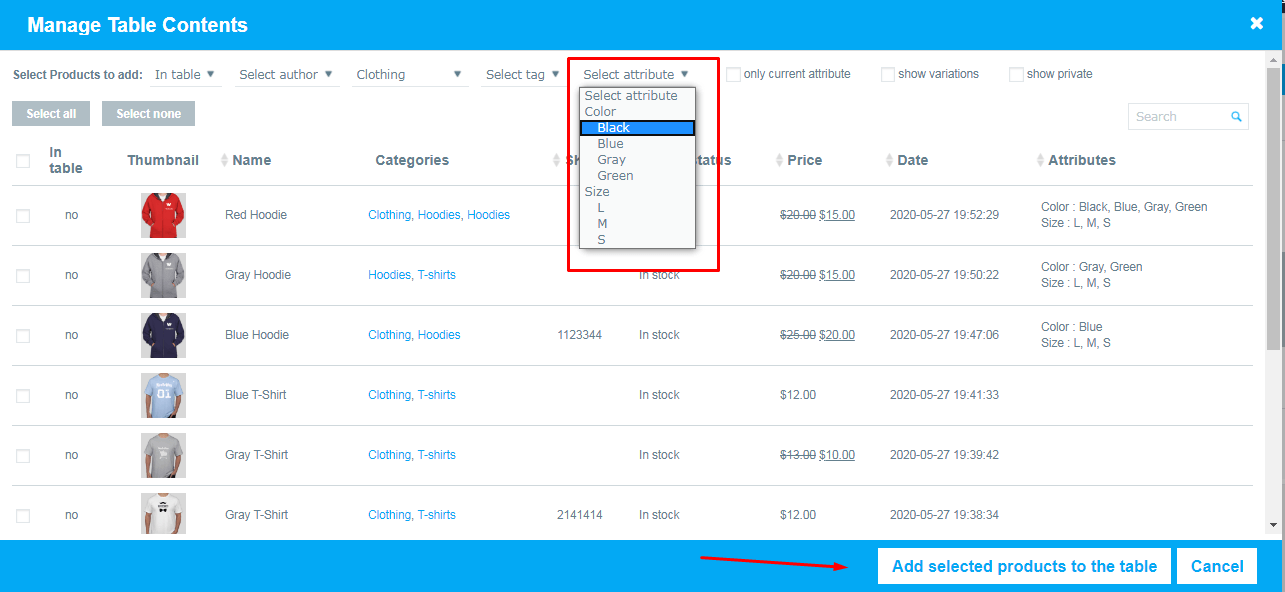
Attribute filtering
You can also filter by attribute. Read this attribute filter documentation.
| Thumbnail | Name | Categories | Price | Color | Size |
|---|
Attribute Sort
You can sort the table by attribute – allowing customers to click the attribute column heading to sort by this attribute.
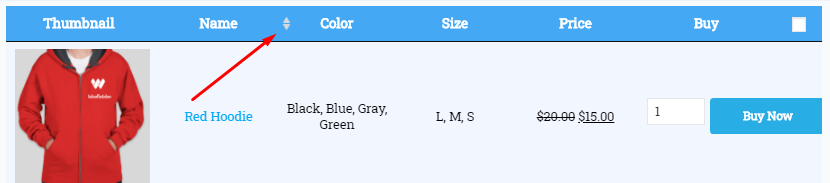
Using Attributes as Variations
A product variation consists of one or more attributes that you use to create a variation.
Example:
A product can have two attributes:
- Color (with attribute values Green and Black) and
- Size (with attribute values Small and Large)
If you create options based on all these attributes, the product will have the following options:
- Green small
- Green large
- Black small
- Black large
Once you have used your attributes to create product variables, you can display it.
Read this documentation to learn more about it.