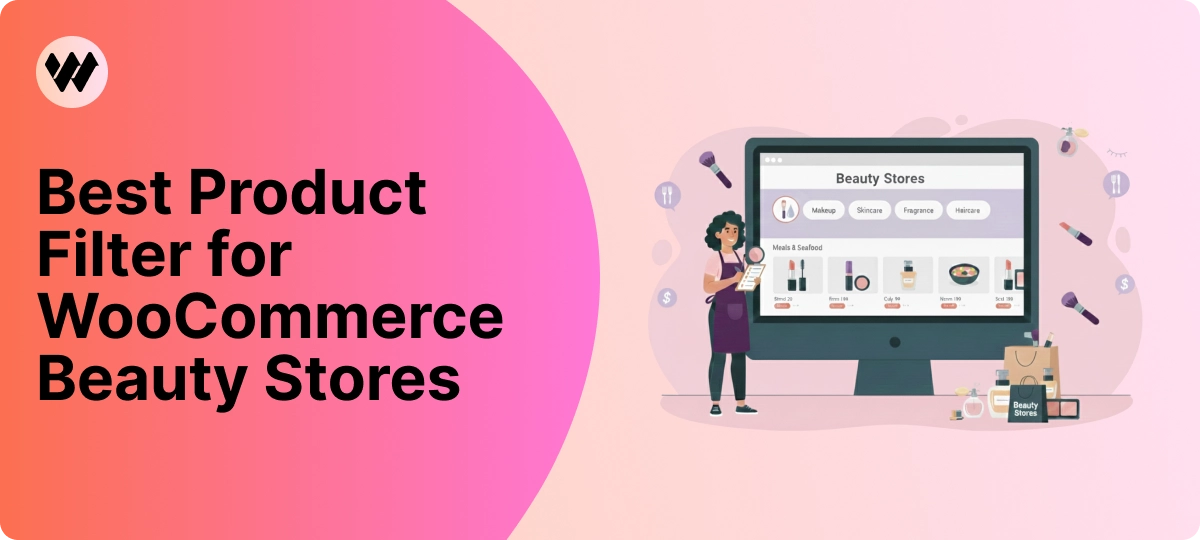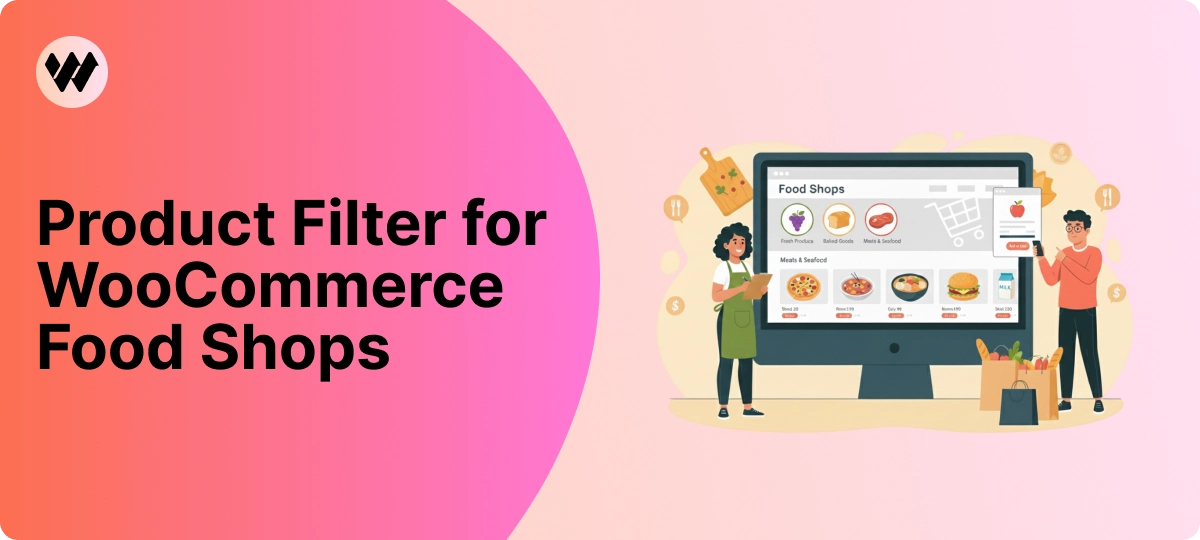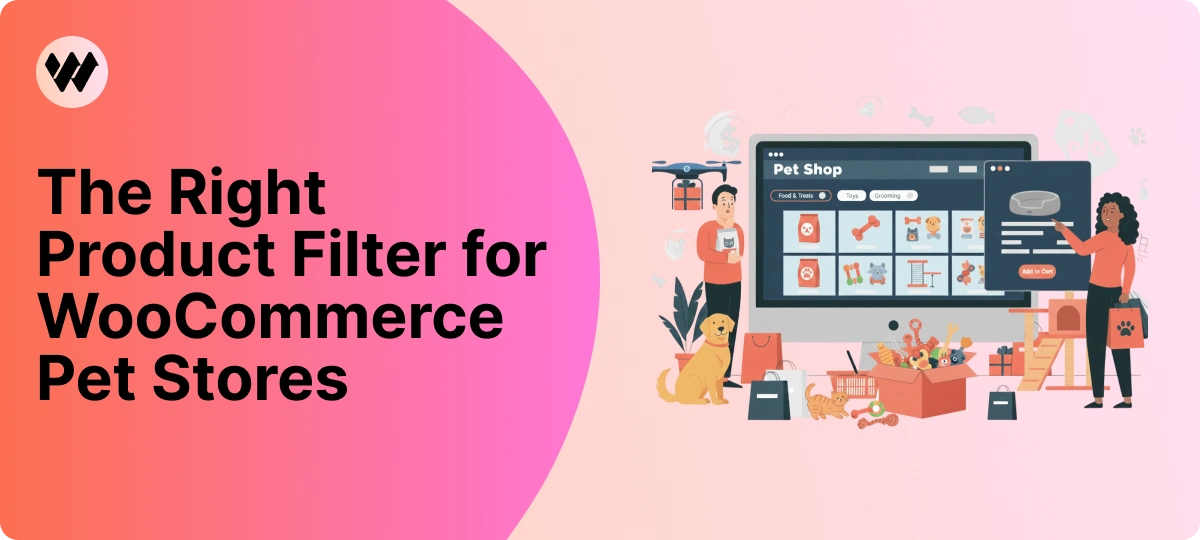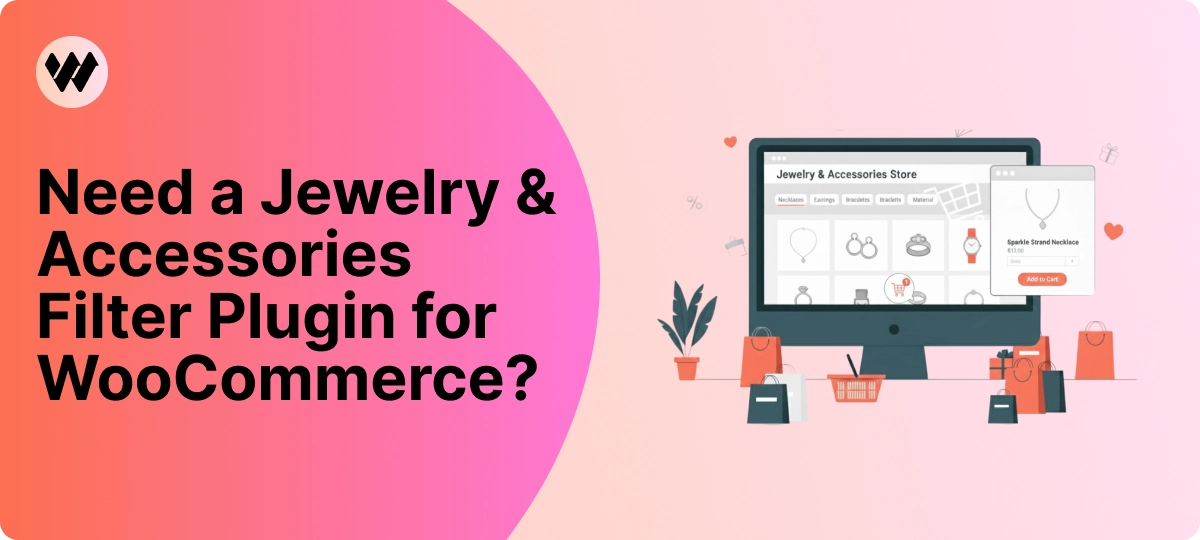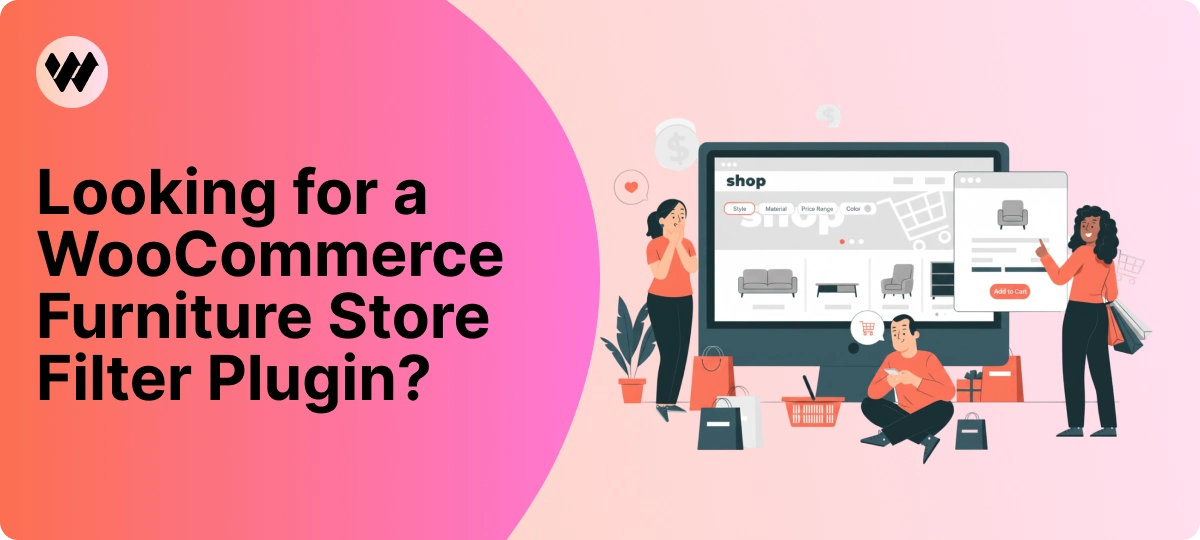WooCommerce has cemented its place as the leading eCommerce platform for WordPress users around the world. Known for its flexibility, scalability, and vast ecosystem of plugins, WooCommerce enables businesses of all sizes to create powerful online stores. One of the most essential features that contribute to a user-friendly shopping experience is the ability to filter products by price. In this article, we will dive deep into the concept of price filtering in WooCommerce, its importance, how to implement it effectively, and best practices for optimizing user experience and boosting sales.
The Importance of Price Filtering in WooCommerce
In any eCommerce store, the ability for customers to filter products based on price is crucial. Price filtering allows customers to quickly narrow down their product search according to their budget. Without this functionality, users would have to sift through potentially hundreds of products, leading to frustration and possibly causing them to leave the website without making a purchase.
Research shows that a majority of online shoppers prefer websites that allow them to filter search results by various attributes, with price being one of the most critical factors. This feature not only saves time but also enhances the overall shopping experience by making it more intuitive and efficient.
In WooCommerce, price filtering is especially important for stores with a large inventory or a wide range of price points. If you’re running a fashion, electronics, or furniture store, for example, customers often have a budget in mind and want to quickly find products that meet their financial expectations. Price filters empower users by offering control over their shopping experience, increasing the likelihood of conversion and customer satisfaction.
Native WooCommerce Price Filtering Options
WooCommerce comes with a built-in price filter widget that can be added to any sidebar or widgetized area of your WordPress theme. This feature provides a slider that allows users to set a minimum and maximum price range for the products they want to see.

Setting up the native WooCommerce price filter is straightforward:
- Navigate to Appearance > Widgets in your WordPress dashboard.
- Drag and drop the Filter Products by Price widget into your desired widget area (such as the shop sidebar).
- Customize the title and settings as needed.
- Save your changes and preview the filter on your shop page.
While the default WooCommerce price filter is functional and easy to set up, it may lack advanced features and customization options that some store owners need. For example, it doesn’t allow for predefined price ranges (e.g., under $50, $50–$100, etc.) and may not integrate well with complex product filters or custom attributes.
Advanced Price Filtering with Plugins
For more advanced and customizable price filtering options, many WooCommerce store owners opt for third-party solutions. Numerous tools are available that can enhance your store’s filtering capabilities by allowing predefined price ranges, offering better styling, enabling AJAX-powered filters for quicker results, and integrating with other product attributes like categories, brands, or ratings.

These advanced filtering tools enable store owners to create sophisticated filtering systems that provide real-time updates and support custom price ranges. They can also offer dynamic filtering options and integrate seamlessly with custom post types and other advanced WooCommerce features.
Using such tools can significantly improve the overall shopping experience by making it more intuitive and efficient, helping customers find exactly what they need with minimal effort. This can streamline the shopping process and ultimately lead to higher conversion rates and increased customer satisfaction.
How to Customize Price Filtering for Better User Experience
While adding a basic price filter is a good starting point, customizing it to fit your store’s specific needs can make a significant difference in user engagement and sales. Here are some ways to optimize your price filtering system:
1. Use Predefined Price Ranges: Instead of allowing users to set any price range, offer predefined price categories like “Under $50,” “$50–$100,” “$100–$200,” and so on. This method simplifies the filtering process for customers who may not have a specific number in mind but are looking within a general budget.
2. Implement AJAX Filtering: AJAX filtering allows users to see results without having to refresh the page, making the shopping experience faster and more seamless. Most premium filtering plugins offer AJAX functionality, which can significantly enhance user satisfaction.
3. Mobile Optimization: Given the increasing number of mobile shoppers, ensuring that your price filters work seamlessly on mobile devices is essential. Make sure sliders are easy to use with touch input and that the filter interface is responsive.
4. Visual Enhancements: Consider enhancing your filter design with visual elements, such as showing price ranges in buttons or using color-coded sections for different price tiers. This can make the filter more engaging and intuitive.
Technical Implementation: Custom Coding Price Filters

For developers or store owners comfortable with coding, WooCommerce allows for custom price filter implementations using hooks, shortcodes, and custom queries. Here’s a basic example of how to create a custom price filter using WooCommerce’s built-in functions:
add_action('woocommerce_product_query', 'custom_price_filter_function');
function custom_price_filter_function($query) {
if (!is_admin() && isset($_GET['min_price']) && isset($_GET['max_price'])) {
$meta_query = $query->get('meta_query');
$meta_query[] = array(
'key' => '_price',
'value' => array($_GET['min_price'], $_GET['max_price']),
'compare' => 'BETWEEN',
'type' => 'NUMERIC'
);
$query->set('meta_query', $meta_query);
}
}
This code snippet hooks into the WooCommerce product query and applies a filter based on the minimum and maximum prices set by the user.
SEO and Price Filtering
While implementing price filtering is crucial for user experience, it can also affect your store’s SEO performance. Improperly implemented filters can lead to issues such as duplicate content or crawl inefficiencies. Here are a few SEO-friendly practices for implementing price filters:
- Use Canonical URLs: Ensure that filtered pages use canonical tags to avoid duplicate content issues.
- Avoid Indexing Filtered Pages: Use meta tags (e.g.,
noindex, follow) on filtered results pages to prevent them from being indexed by search engines. - Clean URL Structure: Use clean URLs for filtered pages (e.g.,
example.com/shop/?min_price=50&max_price=100) to maintain SEO integrity.
Common Issues with WooCommerce Price Filters and How to Fix Them
Despite being a powerful tool, price filters in WooCommerce can sometimes present issues. Here are some common problems and how to resolve them:
1. Price Filter Not Showing Correct Products: This issue often arises from cached data or conflicting plugins. Try clearing your website cache and disabling other filtering plugins to isolate the issue.
2. Price Filter Not Working with Variable Products: WooCommerce sometimes struggles with variable products when filtering by price. Make sure your product variations are properly indexed and that you’re using an updated version of WooCommerce.
3. Styling Issues: If your price filter doesn’t match the overall design of your store, you can customize it using CSS. Most plugins also offer built-in customization options.
Future Trends in Price Filtering

As eCommerce technology continues to evolve, price filtering is likely to become more sophisticated and personalized. Here are a few emerging trends to watch for:
- AI-Powered Filtering: Machine learning algorithms can analyze user behavior to suggest price ranges that are most relevant to individual customers.
- Voice Search Integration: As voice search becomes more prevalent, filters may adapt to accommodate voice commands.
- Dynamic Pricing: Integration with dynamic pricing systems that adjust prices based on demand, customer behavior, or inventory levels could redefine how price filters operate.
Conclusion
Filtering by price in WooCommerce is more than just a feature it’s an essential tool for enhancing the shopping experience, increasing user engagement, and driving conversions. Whether you’re using the native price filter widget, a third-party plugin, or custom coding, ensuring that your filter is intuitive, responsive, and efficient can make a significant difference in the success of your online store.
As competition in the eCommerce space grows, optimizing your WooCommerce store’s filtering system is not just an option it’s a necessity. By understanding the importance of price filtering and implementing best practices, you can create a seamless and enjoyable shopping experience that keeps customers coming back.
By staying updated with the latest trends and technologies, you can ensure that your WooCommerce store remains competitive and continues to meet the evolving expectations of online shoppers.