WooCommerce Product Filter has many convenient options that you can customize to your liking to achieve the most comfortable interface for you and your customers.
This tutorial will help you place the filter on the pages you choose.
Read this article to learn how to add a filter to a store page.
Display on pages
Choose on which pages you want to display the Product filter. By default, the filter is displayed on the All Woocommerce Page
To change this option, move to the Settings ->Main tab and find the Display on pages checkbox. Select an option from the drop-down list.
You can display the filter on:

- -Shop. The filter will only appear on the store page.
- -Product category. The filter will only appear on category pages.
- -Product tag. The filter will only appear on tag pages.
- -All Woocommerce Page. The filter will be displayed on all in Woocommerce pages.
- -All Pages. The filter will be shown on all pages of the website.
- -Specific. You can choose any page with Woocommerce products. Just create a new page and it will appear in the list.
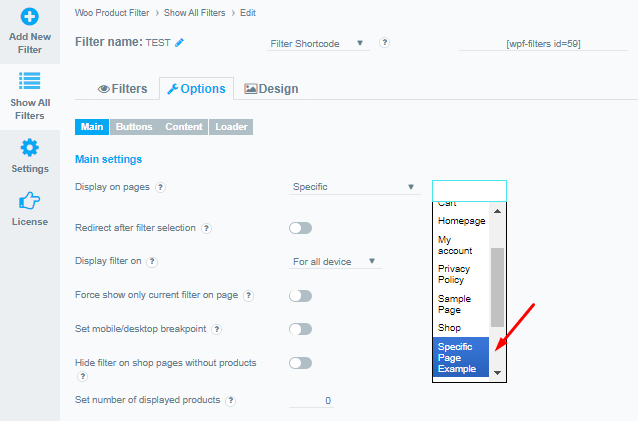
- -Specific Category. You can also display a filter on a page of a specific or several specific categories. To do this, select the category pages you need.
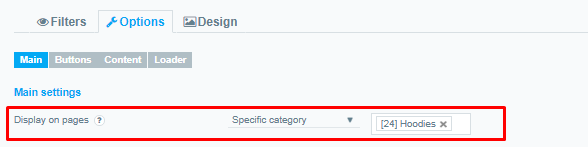
Check out our documentation to learn more about other WooCommerce Product Filter options.
Also, if you have any questions, please contact us and we will be happy to help you.